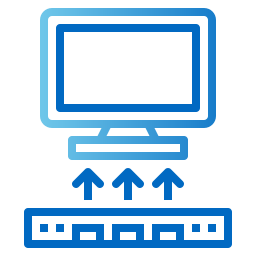When you take out a subscription with Bouygues Telecom, you will receive a box configured by default. To control Internet use, change your WiFi password or even obtain information on your services, the Bbox administration interface will be useful to you. But you still have to know how to connect to it. This is what we will see today by answering the question: how to access the administration interface of the Bbox? Et what if you have difficulty logging into the interface?
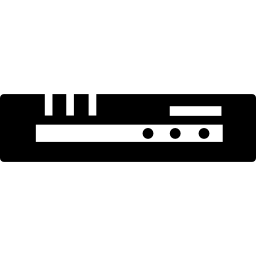
How to connect to the Bbox administration interface?
According to version of your Bbox (new version Bbox white box or old version), the login procedure to the management interface may be slightly different. Check them out below.
Access the new version of the Bbox administration interface
To access the administration or management interface of the new version of Bbox, Here is the procedure to follow :
- Plug it in Ethernet cable to a computer to connect to the Bbox network
- Open a internet browsing window (preferably Google Chrome).
- Enter the following address in your browser window: https://mabbox.bytel.fr ou 192.168.1.254
- A message appears informing you that a quick installation is required. Then click on " Start installation »
- Click on the Wi-Fi button
- Set a password which will allow you to connect to the interface during your next connections to the service. If you wish, you can enter the username and password of your customer area (received when you took out your subscription) to activate all the features of your Bbox. Finally, you can also check the option " Remember me »During the first connection, so that during your future connections, the password is not asked again.
The administration interface of your Bbox then offers you to modify the name of your network as well as its Wifi key to secure the box. This procedure is not compulsory. If you decide to skip this step, be aware that you can choose to modify them at any time by reconnecting to the interface. If you want to change your wifi password or if you lose it, read our article about it. here.
Note: After the first connection and if you want to access the Bbox administration interface from a medium other than your computer (smartphone, tablet, other computer, etc.) or from outside, you can activate the option "Remote access". You will not need the above https address, but instead you will need your IP address. To find the IP address, go to the" Internet "section of the interface.
The Subsequent connections to the Bbox interface are made in a similar way, except that you don't have to be connected with the Ethernet cable:
- Connect your computer to the Bbox network by Ethernet cable or wifi
- Open an internet browser window and enter the following address: https://mabbox.bytel.fr ou 192.168.1.254
- Enter the password you saved when you first logged in.
Access the old version of the Bbox management interface
La connection to the old version of the Bbox administration interface is very similar :
- Connect your computer to your Bbox network using the Ethernet cable. During the next connections, you can connect to the Bbox interface by the Ethernet cable or by WiFi.
- Open your internet browser and paste one of the following addresses: https://mabbox.bytel.fr ou 192.168.1.254
- Click on "Enter"
- In the "Login" and "Password" boxes enter "Admin"
- Go to the "Change Password" tab to change it.
What if I cannot connect to the Bbox management interface?

Are you trying to connect to the Bbox interface but the page does not load? An error code appears? Your browser informs you that you do not have access to this page or that it is inaccessible? You no longer have access to the internet and the error code C1 appears or the internet light flashes red on your box? Unfortunately, sometimes it happens that despite respecting the connection procedure to the Bbox management interface, you do not have access to the service.
Read also: My Bouygues box no longer lights up, what should I do?
When you cannot access the Bbox interface, many checks can then make it possible to find the origin of the problem, and sometimes to solve it:
1 / Check that during your first connection at the administration interface, the Bbox is properly connected to your computer with an Ethernet cable.
2 / For the procedure to work during the next connections to the interface, the computer on which you are trying to connect must be connected to the Bbox wifi network and not on another network.
3 / Try to load one of the interface connection addresses (https://mabbox.bytel.fr ou 192.168.1.254) on another browser (Google Chrome, Mozilla FireFox, Safari etc).
4 / Check that the WiFi network of your box is working. Indeed, it may be that a low internet speed or a software bug does not allow the page to load. If the wifi of your Bbox bug, restart the box by pressing the On / Off button.
5 / If the WiFi connection procedure does not work, try to connect to the Bbox management interface by then connecting your computer to the Ethernet cable.
6 / It is also possible that the management interface is temporarily unavailable following a network problem, site maintenance or a security certificate problem. In this case, you have to wait for Bouygues Telecom to resolve the problem.
In all cases, and if the problem persists and you cannot access the Bbox administration interface after several hours, contact Bouygues Telecom assistance au 1064.
How to access the Bbox administration interface without a computer? For the first connection, the use of a computer is essential. If you do not have a computer, we recommend that you borrow a relative's one during the procedure. Then, activate the "Remote access" functionality from the management interface. This will allow you to access it from a smartphone or tablet. You will nevertheless need your IP address to connect, which you can find in the "internet" tab of the interface.
Read also: 8 common Bbox problems solved