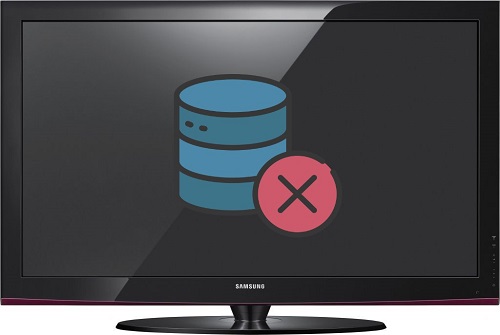Smart TVs have more and more programs and features allowing the user to have an ever more complete use. But this has a downside, since the device's memory can quickly become full and therefore insufficient to download new applications or the latest update. Fortunately, there are quick fixes to fix this problem and prevent its recurrence. This article aims to examine the causes and solutions for insufficient memory on a Samsung smart TV, as well as ways to prevent it.
How to increase available memory of Samsung TV?
Insufficient memory can lead to errors, slowdowns and even crashes. This problem may be caused by various factors such as excessive installation of applications, presence of accumulated temporary files or limited storage. So how do you regain more available memory quickly?
Note first thatit is not possible to increase the internal memory of your Smart TV. The free storage space on the TV is decided at the time of its design. To find a larger memory, and avoid the appearance of the message "insufficient memory" it will therefore be necessary to play on freeing up available space on the internal disk of the TV, or use external storage.
Note: the following manipulations do not present any risks for your television set or loss of warranty.
Clear Samsung TV cache memory
Cache memory temporarily stores data commonly used by the TV system. It aims to maximize TV performance by speeding up application loading times and reducing waiting times for common tasks.
However, this cache memory takes up storage space and does not empty automatically. So, when an application or an update does not want to install because there is not enough storage space available, here is how to manually clear the cache of your samsung tv :
- Select Settings in the TV menu
- Go to Support
- Click on Device maintenance
- Click on Start device maintenance
Then try updating, installing or updating a particular app to see if the insufficient free storage message is gone.
Remove unnecessary apps
Secondly, to free up memory on your Samsung television, delete apps that you no longer use or that are no longer needed. This will free up storage space and improve the performance of your smart TV.
To check available storage space and remove unnecessary apps, follow these steps:
- Open the TV Menu
- Go to Settings
- Click on Support
- Select Device maintenance ou Automatic Diagnosis (if the option is greyed out, restart the TV and try the procedure again)
- Select Manage storage (on some models, you will have to go to TV Manager and Devices)
At the top right of the screen, the available memory will be displayed. If the remaining space is low, remove unnecessary applications by going to “Apps” then “Settings”. Click on the unwanted app and from the menu select “ Remove ».
Know that some basic applications of Samsung smart TVs cannot be deleted. This is explained, either because they are essential for the proper functioning of the television, or because partnerships exist between Samsung and the applications in question. In this case, you can still free up storage space by emptying the cache of these standard applications.
Clear Samsung TV App Cache
App temporary files can accumulate on your smart TV over time, which can lead to low memory. It is therefore important to erase them regularly to free up storage space if you don't want or can't remove the app.
To delete the application cache on your Samsung TV :
- Go to " Apps«
- Click on " Settings«
- Select each of the apps
- Click on Show Info
- Select " Clear Cache »
Connect an external storage unit
The only way there is to to increase the memory of your Samsung smart TV is to use an external storage unit through a USB port. This will indeed allow you to store more files, movies and music on your device without having to delete applications and therefore without having to worry about insufficient memory.
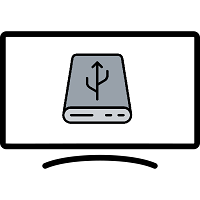
To install apps on a USB device, simply connect the external storage device to one of the USB ports on the TV or to the OneConnect box, then transfer apps you want on it.
The only drawback in this case is that you will have access to this application only when the external storage device is plugged into the TV.
Perform a test flash
When update won't start, you can also try to free the memory of your Samsung TV, thanks to a flash test. To do this, it is imperative that the TV is on and connected to the internet, then:
- Press and hold the button for 5 seconds Keypad on/off TV then release
- Press and hold the button for 5 seconds Remote control on/off then release
- Wait between 30 and 60 seconds. THE startup logo of the TV should appear and then disappear
- Wait between 30 and 60 seconds. There TV should shut down then restart all alone on the initial splash screen.
Be careful not to unplug the power cable during this procedure. If the TV does not respond within 3 minutes, turn it back on and try the procedure again.
Read also: My Samsung TV turns on but has no image, what should I do?
Reset Samsung TV
Finally, when the message telling you that the storage space is insufficient on your Samsung TV, then try to reset it to factory settings.
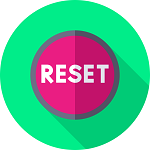
For it :
- Go to Menu then in Settings
- Select Support ou General
- Click on Device Maintenance ou Automatic diagnosis
- Click on reset ou Confirm reset
- Fill in the code PIN from your TV. If you have never changed it, the default code is: 0000, 1234 or 1111.
Si the memory of your Samsung television is always insufficient, we advise you to contact theSamsung Support to obtain additional and more personalized help depending on your situation (configuration, TV model, warranty or not, etc.).
How to prevent the problem of insufficient storage space?
Know that for prevent low memory issues on a Samsung Smart TV, there are Tricks :
Cancel automatic app updates
Automatic app updates may decrease available storage space. To avoid this, disable auto-update feature :
- Go to the menu of your TV
- Select Apps
- Click on Settings top right of the screen
- Hold the cursor over Automatic update and press the Enter button on your remote control to deactivate function
Note: In this case, remember to manually update the applications you use regularly to avoid malfunctions. To do this, select the application in question, and click on “Update”.
Use External Storage on Samsung TV
If you need extra storage space on your Samsung TV, you can connect an external storage unit (USB key, hard drive, etc.) to your smart TV via a USB port. As stated earlier, this is the only way to increase the available memory of your Samsung TV.
Carry out regular maintenance
Perform regular maintenance on your Samsung smart TV to remove cache memory and prevent low memory. This includes removing unnecessary applications, clearing temporary files, and checking for software updates.
To do this :
- Select Settings
- Go to Support
- Click on Device maintenance
- Click on Start device maintenance
Keeping Samsung TV Software Updated

Keep the software up to date is important to maintain the performance of your Samsung smart TV. Updates can fix memory errors as well as improve performance. So remember to check regularly if updates are available for your device and install them when they are available.
By following these prevention tips, You can avoid low memory on your Samsung smart TV and ensure that your device performs optimally. Take care of your device and keep it in good condition for a satisfying viewing experience and to avoid bigger issues such as TV turning on and off by itself or who does not turn on at all.