Does your keyboard write characters without even pressing a key? It even happens that he writes whole lines? This problem is relatively common on computer keyboards. It can appear due to software or hardware problems. So, in this article, find out how to recognize the origin of the problem and what to do when your keyboard writes by itself.
To already have a more focused track on the origin of the problem, try connecting another USB keyboard to your laptop or desktop. Remember to deactivate your original keyboard so that it does not distort the test. If the problem persists with the new keyboard, the problem is due to a software bug. If the problem ends with the other keyboard, then the malfunction is due to a material concern on your original keyboard. Then proceed to the troubleshooting steps that correspond to the source of the problem. If you don't have a USB keyboard available, follow our troubleshooting guide in order.
Keyboard that writes by itself due to a software problem
First of all, if your computer or keyboard that writes by itself is still under warranty, contact the after-sales service of the manufacturer or the retailer where you bought it. In principle, they will be able to carry out a free diagnostic and / or repair.
Start by checking that Windows is up to date and that you do not have virus or malware on your computer.
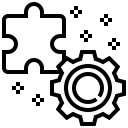
Electrically restart the computer
When your computer keyboard writes letters or numbers on its own, it sometimes happens that a temporary software bug either at the origin of the malfunction. Then try to restart electrically your computer by doing the following:
- Shut down your computer
- Unplug it from its power source
- Wait about 2 minutes
- Reconnect your PC to its power source and turn it back on
This manipulation allows you to turn off your device and fully discharge it electrically. Thus, small bugs and errors stored in computer memory or keyboard will be deleted.
Read also: Letters on my keyboard no longer work, what should I do?
Keyboard driver bug or obsolescence
When your keyboard writes on its own, keyboard driver bug may be the cause. It is possible that the version is out of date and needs updating. Here is the procedure to follow:
- Click on the Windows logo Start
- Find then click Control panel
- Click on System and security and System
- Go to Gestionnaire de périphériques
- Click on the small arrow in front of Keyboard
- Update the malfunctioning numeric keypad by clicking on Update the driver
- Restart your computer
If your keyboard keeps writing automatically, you will then have to start the procedure again by uninstalling your keyboard. To do this, repeat the operation and in step 5, choose " uninstall". Your keyboard is then temporarily uninstalled. Turn your computer back on so that the driver is automatically downloaded by your computer again. If the bug was with the driver, then the problem should be gone. Otherwise, it is very likely that the malfunction is then of hardware origin.
Note: If your keyboard writes on its own only in certain circumstances (when you use software, a search engine in particular, etc.), the malfunction may be due to an original defect in the software of the manufacturer of your computer. In this case, we advise you to call the manufacturer's after-sales service.
Computer writing by itself due to hardware malfunction
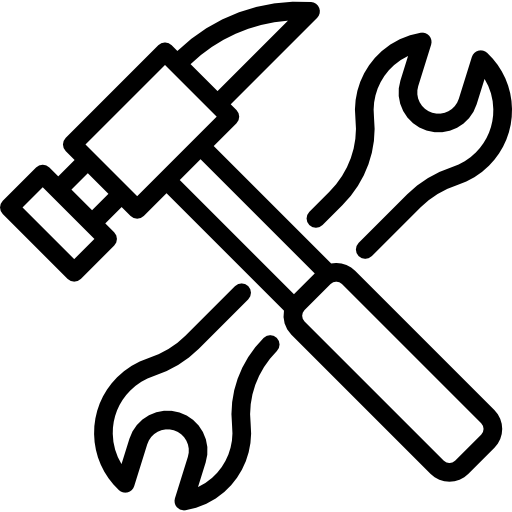
Key stuck on your keyboard
Caution: Remember to turn off the computer and unplug it from its power source before performing the following operations. If your computer or keyboard is under warranty, do not disassemble your PC. This removes your warranty rights. Contact the manufacturer's after-sales service directly.
If it's the same character on your keyboard that is written all the time by itself, key mechanism is probably blocked because of dirt, damaged ou defective. It will then be necessary to try to unblock or repair the system.
To do this, first try to unblock potential debris which may interfere with the operation of the button by using a compressed air bomb special for electronics. To clean a desktop computer keyboard, all you need to do is place the bomb 2 cm from the key and tilt it slightly. As for cleaning the key on a laptop, you will need to tilt the keyboard at an angle of about 80 °.
If the procedure did not work and your keyboard continues to write on its own, then you will need remove the key from its fixing being extremely careful to avoid breaking it. Do not hesitate to watch video tutorials showing you the procedure to follow to remove the key correctly.
Note: If you do not feel fit to perform the manipulation or if you are afraid of making a mistake, your best bet is to take your PC to a professional repairer to have your device disassembled and cleaned properly.
If you notice that the mechanism and / or the underside of the button is dirty, proceed to its cleaning with a microfiber cloth or cotton lightly moistened with isopropyl alcohol. Take the opportunity to visually check the state of the button. If you find that the mechanical support is blocked, broken, oxidized or damaged, you will have to replace key in its entirety (fixation + button). Also check whether the button spring is working. If necessary, you will also have to replace the defective button.
Be careful to replace the keyboard key with a compatible or equivalent model. If in doubt, call a professional repairer or the manufacturer's after-sales service to find out if they have spare parts.
Contact a professional
Si your computer keeps writing on its own, we recommend that you first contact the manufacturer's assistance from your computer or keyboard if you purchased it separately. Indeed, this bug has been reported on some computer models. It may then be that the fault comes from a manufacturing defect and that they take charge of the repair, even out of warranty. A software update may also fix the problem.
If the problem cannot be solved by the manufacturer, then you will need to contact an independent repairer. He will be able to carry out a further diagnosis and, if necessary, to make a targeted repair. Indeed, the hardware failure can come from a key in particular as we saw previously, but also from a poor contact or malfunction of an electrical component on the keyboard. It may for example be the connection cable between the keyboard and the motherboard which has moved very slightly or which is defective.
Do not hesitate to ask for a quote, but in principle the breakdown of a computer keyboard will not cost you very much. On the other hand, if you have a desktop computer, it can sometimes be more advantageous to buy a new keyboard depending on the age and quality of the keyboard.
Until you resolve the problem, you can use your computer's on-screen keyboard. To do this, type "On-screen keyboard" in the Windows search bar or ask Cortana orally.


See Logitech G910 keyboard. Pressing the G1 key accidentally causes this problem in gaming periods. Succeeds in canceling the automatic writing by pressing the m2 key which sirue all ready esc button on the left keyboard.
Clean the keyboard (without water) vacuum the waste, tap the keyboard or the whole net book by turning it over (phenomenal amount of indescribable grime ranging from tobacco to mouse droppings will spill on the beautiful embroidered white placemat offered by la belledoche)
Reboot into safe mode.
Go to device manager then uninstall the ps2 keyboard
Open a command prompt (Windows key +R)
Type: chkdsk
Restart and at the end of the check, everything should be back to normal.
Otherwise, you will have to be patient by dismantling the keyboard of the Note book and checking the cable connections.
hello "Gravelines without AA", thank you very much for your help in repairing a keyboard, some keys of which were working erratically following a malfunction due to accidentally falling water. I followed your protocol (without uninstalling the device because I couldn't find it):.
“Reboot to safe mode.
Open a command prompt (Windows key +R)
Type: chkdsk
Restart and at the end of the check, everything should be back to normal. »
Your help was invaluable and your humor is cool!
Thanks again !