Is your desktop or laptop keyboard no longer working properly? One or more letters no longer respond to your orders? This problem is more common than it seems. Could be caused by a software or hardware malfunction, the failure may be more or less easy to resolve. So, find out in this article what to do when the letters on your keyboard no longer work.
First, discover the first checks and manipulations allowing you to find the origin of the problem. Then learn what to do when your keyboard no longer works correctly due to a software problem. Then when the malfunction comes from a material defect.
Why is your keyboard no longer working properly?
First of all, check if your desktop or laptop keyboard is still under warranty. If that is the case, call for assistance from the manufacturer or the dealer for free repair.
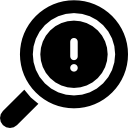
First checks and manipulations
- Try to press the Windows key + space bar simultaneously. Sometimes this is enough to revive the letters on your keyboard.
- If you are using a desktop keyboard, try unplugging and then plugging in your non-working keyboard.
- Si the letters on your keyboard do not work but the numeric characters work and you just made a windows update, try plugging a different USB keyboard into your computer. If it works, the problem is most likely with the Windows Update. Then try to do a system restore to an earlier date. If the problem does not resolve, contact Microsoft support.
- Si you are blocked to enter your session, and the letters don't work, it's probably because you need enter the confidential code (or PIN code) from your computer and not the login password. If you do not know the Windows PIN code, try typing your session password without the letters, and therefore simply with the numeric characters. If that does not work, then try to return to entering the password by clicking on "Connection options" under the entry field. If nothing helps, then click on "I forgot my confidential code" and follow the procedure. If none of the solutions work, contact Microsoft support.
Please note: In the meantime, you can use your computer's on-screen keyboard which you can bring up through Cortana. or in the Windows search bar by typing "visual keyboard".
Software or hardware problem?
For check if the problem is software or hardware, connect aanother keyboard a fixed tower in USB on your PC. If the problem persists, then the problem is with the software and not with a hardware failure. As you can see, if the problem stops, the problem comes from a hardware problem on your keyboard. Then proceed to the checks and operations corresponding to the origin of the malfunction.
The letters on my keyboard don't work anymore: software problems
Unlock your computer letters
When letters on your keyboard no longer work, but that the rest of the keys work correctly or that numbers are displayed instead of letters, it is most likely that you have locked alphabetic keypad. In this case, you will need to unlock it. To do this, you will need to press Fn + function key with a padlock or keypad icon. The function key (F1 to F12) varies depending on the make and model of your PC.
Note: Not all PC models have this function. If your PC keyboard does not have an unlock icon (padlock), this option is not available.
Restart the computer
If some letters or all the alphabetic keys on your keyboard no longer work, you may have software bug either at the origin of the problem. In this case, try restarting your computer first. If the malfunction persists, then try to restart the PC electrically. To explain it simply, this method makes it possible to completely empty the device of its electricity. Thus, bugs and information related to errors stored in the memory of the computer or keyboard will be eliminated. For this, the procedure is very simple:
- Shut down your computer
- Unplug it from its power source
- Wait 2 minutes
- Reconnect your laptop
Read also: My keyboard no longer lights up, what should I do?
Check the keyboard driver
When one or more letters on your keyboard no longer respond, it could also be that the bug comes from the keyboard driver. Its version may be out of date. Then try to update your keyboard driver by doing the following:
- In Start, find and then click Control panel
- Go to the section System and security
- Select System and Gestionnaire de périphériques
- Click on the small arrow in front of Keyboard
- Update the numeric keypad (s) by clicking on Update the driver
Then try restarting your computer and see if your keys work again. If that did not work, repeat the procedure but this time uninstall your keyboard. To do this, in step 5, select " uninstall". This manipulation temporarily deactivates your keyboard. Once the computer is restarted, the keyboard drivers will be downloaded again and the keyboard will be functional again.
Hardware problem on a keyboard that no longer works
If the software solutions did not work, then the letters on your keyboard probably no longer work due to a hardware malfunction. Proceed to the following manipulations to attempt to self-diagnose the problem and resolve it effectively.

Remove dirt from the keyboard
Si a letter or two letters on your keyboard no longer work, and you feel a small blockage or hear a strange noise such as a squeaking, dust, debris, or food may have become encrusted under the key in question.
In fact, over time, without our noticing it, the dirt becomes embedded in the slots of the keys of the computer and accumulates to create a false contact between the transmitter and the connector. The information no longer passes, and then the letter on your keyboard no longer works. This problem can eventually resolve itself when the dirt breaks down. However, to make sure and avoid waiting, it is best to clean the faulty key (s) on your keyboard.
Clean the letters on the keyboard with compressed air
First, try to clean the letter (s) that no longer work with a compressed air bomb. The main advantage here is that you won't need to disassemble the key. Use a special air bomb for electronics.
Caution: Always remember to turn off your computer and unplug it from its power source before performing any hardware manipulation.
To clean a stationary computer keyboard, all you need to do is place the bomb 2 cm from the key and tilt it slightly. When it comes to cleaning the letter on a laptop keyboard, you will need to tilt the keyboard at an angle of about 80 °.
Clean the keyboard by removing the key
To clean up a broken keyboard letter more effectively, it is best toremove the key by detaching it from its fixation so clean the underside. Of course, this procedure only works if you have a keyboard that has keys that come off. We advise you to look at the instructions for use of your computer in your manual or on the internet, under the "maintenance" section before carrying out any manipulation.
You will need to be particularly delicate to avoid breaking the key and / or the mechanical support. We do not recommend using any object such as a screwdriver or knife as they may break it. For detach the defective key, here is the procedure we recommend:
- Turn off your computer and unplug it from its power source
- Press one of the bottom corners of the faulty key with one of your fingers
- With another finger, lift the opposite top corner of the key to detach it
- Pull until the button clicks out
If you find that the underside of the key is dirty, turn the laptop or keyboard over and shake it. Then clean it very gently with a microfiber cloth or, at best, a cotton swab moistened with a little isopropyl alcohol. Be careful, the cotton must be damp and not soaked. Pay particular attention to the key hinges. Do not leave isopropyl alcohol on for too long. Then wipe the underside of the keys with a dry cotton swab. Wait 2 hours for the alcohol to dry. Reassemble your key (s) then test if the procedure worked.
Note: If you are worried about breaking your key, you can hire a professional to clean it. For a few euros, you are guaranteed to have an impeccable disassembly and cleaning.
Component failure on your keyboard
If the letters on your keyboard no longer work even after having tested all of these operations, it is very likely that the failure comes from a defective component.
It will certainly be the cable connecting the keyboard to the motherboard which is faulty or which has become unplugged if all or many keys on your keyboard no longer respond. In this case, it will be necessary to change or reconnect the tablecloth. If one or two keys on your keyboard no longer work, it will probably be the mechanical support that is broken, damaged, oxidized or faulty. In this case, it will have to be replaced by a new key (key + fixing). Finally, a bad contact a slight movement of the keyboard can also be the cause of the problem. In this case, the keyboard will have to be repositioned.
If you have a hardware failure, we advise you to go to a professional repairman. He will be able to carry out a more in-depth diagnosis and make a targeted repair. Do not hesitate to ask for a quote, but in principle the breakdown of a computer keyboard will not cost you very much. On the other hand, if you have a stationary computer, it can sometimes be more advantageous to buy a new keyboard depending on the age and quality of the keyboard.


Some letters only work after being hammered several times, it can take up to a minute or more for the e, r or w to respond. What can I do.
Hello,
To start, have you tried cleaning the connectors of these keys?
B0njur,
I am having problems with the keys of the letter "0", the 0mber "I" and the sign "equals"
What d0id I do.
Thanks.
Hello,
Have you tried cleaning the keys?
My keyboard has had a problem for a long time. He gets fired by pressing letters and commands on his own. On other computers it works normally. Only one keyboard works here, but sometimes the lyrics stop working and I have to (literally) hit the keyboard to get it to work again. What should I do? Format PC?
Hello,
If I understand correctly your problem comes from the PC and not from the keyboard? In this case if you have tried the hardware order resolutions present in this article, you can actually try formatting your PC as a last resort.
Neither the letter p nor f4, f5, f6, f7, f8, f9, f10 and f11 work for me, the tilde does not work for me either. I stole all the software methods and nothing
Hello,
Did you spill something on your keyboard? Since the keys that don't work are all next to each other, it looks like a hardware failure.
Hello, I have several keys that bug intermittently (mainly the "n" and the "7")
Sometimes you have to press very hard or several times before they work.
I tried removing and replacing the key, it works better but only for a short time.
Do you have an idea that could help me?
thank you in advance
Chloé
Hello,
Same problem for me, in addition to the 7 and the n, I have the b, the SHIFT key as well as the alt gr which no longer works.
It had already happened to me, it had lasted several weeks/months and overnight it had come back, and now it's starting again.. Really fed up!!
Thank you. The article helped.
I wanted to thank this site, I already had this problem on the keyboard for a few days.. I almost took it to the assistance so I decided to search before and you helped me 100%.
Hello
Thank you for your nice comment 🙂
The letter keys no longer work on my laptop, but the number keys do. However, I don't have a lock icon or a keyboard?
Can anyone help me?
I accidentally spilled water on the laptop keyboard and immediately wiped it off. Now some keys don't work including enter. What can be done about this as it doesn't indicate error??
Hello
There has probably been a short circuit on the keys of your keyboard. Unfortunately when water is spilled on a keyboard or a computer, you must immediately turn off and cut off the PC's power supply, without touching any button to avoid the short circuit. Because once there's been a short circuit, the keyboard is probably dead. You can still try to turn off your computer and dry the keyboard for several days (do not use a hair dryer or other because the heat damages the components).
If that doesn't work, then you can try replacing the keys in question that aren't working. But if this is not enough, then you have to either pay a professional to deoxidize the keys and restore the contacts, or replace the keyboard in its entirety.
Finally, in more rare cases the motherboard can be affected and in this case it must be replaced. Prices can vary from fifty euros to more than 200 euros! In addition, advanced electrical skills are required. So depending on your situation, it is sometimes better to either replace the PC or use an external keyboard...
Good luck.
Thanks bro win key + spacebar works.
The alphabetic keyboard does not work but the numeric one does
When trying to put the pin, he was wrong several times
It asks me to write a few letters and a number, I do it correctly but it tells me that is incorrect and the keyboard still does not work and I cannot enter the unlock code
Thank you very much
Hello for me it's to the point and with e comes e+ And the m doesn't come anymore with the space – that I cleaned the laptop and now it doesn't work anymore
Thank you so much. This worked on my PS2 keyboard to press the win and space keys simultaneously. I panicked because I have issues with my usb wired keyboards that I can't fix with anything and I thought my ps2 keyboard would have the same fate too. (In those wired usbs I must have a bigger problem as they haven't been fixed but at least the ps2 did).
Thank you very much.
hello, all keys on my laptop keyboard stopped working except power, numbers and letters, shift, alt, ctrl etc. have stopped working. connect an external keyboard and if it works
Greetings to all: I need help with the keyboard. I do not work several components of the keyboard: Letters P, Ñ. the mid and low sign or bars, tilde, zero, question?. What do I do?
Hello,
Did the failure occur following a particular event (spilled liquid, cleaning, etc.)?
Do you have a membrane keyboard, a mechanical keyboard or a laptop keyboard? You can first try to clean the keys that no longer work.
If it is a membrane keyboard, it will probably be necessary to replace the entire keyboard because the contacts are located on a single conductive track. If it is a mechanical keyboard or a laptop keyboard, you can try to replace the keys with their attachment. If that doesn't work, look at the connectors and/or replace the entire keyboard. In much rarer cases, the problem can come from the motherboard (on a laptop PC). But in this case, your PC should experience other malfunctions.
Thank you, I solved my problem!!
Hello, the letter 'ece' on my keyboard works better than I can
Hello,
Try cleaning the underside of the key. If that does not work, replace it if your keyboard is mechanical (and not membrane because in this case the whole circuit must be changed).