Your Series X controller disconnects in the middle of a game, without any instructions from you? There is nothing more annoying when it affects your gameplay. And yet, it is a problem that many gamers encounter with this model of controller. Fortunately, solutions exist to try to solve the problem. This is what we will see today by answering the question: What to do when your Series X controller disconnects?
First, find out why your controller disconnects by itself. Then learn about the different solutions that exist to your problem.
Why is your Xbox Series X controller disconnecting?
Potential factors
Is your Series X controller constantly and uncontrollably deactivating? Several causes can be at the origin. The first most likely cause is that of a software bug in your controller. This is because many users of the Xbox Series X controller model experience this problem. This is an issue that has been recognized by the developers of the controller and has attempted to be corrected by recent updates.
However, it may be that the malfunction persists or that it is due to other factors since the problem may also come from hardware failure (Bluetooth circuit, batteries, cables, power supply, etc.), resulting in too low a connection stability, a bug in the controller or console microprocessor or, finally, a problem arising from your use.
First, learn the basic checks on your gaming habits to be sure that the problem does not come from your use. Then, learn the different manipulations to try to solve the problem of disconnecting your Xbox Series X controller when the problem comes from a software bug or a hardware malfunction.
First checks when a controller has connection problems
When your Xbox Series X controller randomly disconnects, responsibility can sometimes be attributed to some usage errors :
1 / Check that the Bluetooth signal can be performed correctly between the controller and your console or PC. Remove any objects that are in the way of the two connected devices. Move away or turn off electronic devices that emit waves that disrupt the signal and therefore the connection between the controller and the console.
2 / Keep a connection distance allowing the Bluetooth signal to be sufficiently strong (9m maximum between the two connected devices). Do not hesitate to get closer to stabilize the connection between the controller and the console or the PC. Also, be sure to point the front of the Xbox console toward your controller when gaming.
3 / If your Xbox Series X controller disconnects after 15 minutes of inactivity, then the controller is automatically turned off. You need to turn it back on for it to connect to your device again.
4 / Check that the problem of untimely disconnection does not come from the console. To do this, plug your Series X controller into another console or test another functional controller on your console. If this hypothesis is confirmed, call on Xbox support.
What to do when your Xbox Series X controller disconnects on its own?
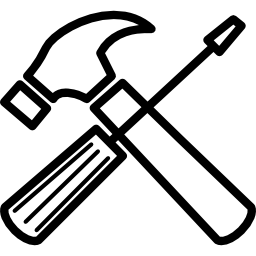
Update your Series X controller for the last time
As previously stated, the first step to do when your Series X controller disconnects incessantly is to update your system. Indeed, following the very large number of players impacted by this controller problem, Microsoft developers have implemented an update in early 2021 to correct this painful malfunction. Since then, several updates have followed to resolve the issue.
To update your controller, follow these instructions:
- Plug in your Xbox Series X controller to the console via the USB cable.
- Update instructions may launch automatically. In the opposite case, open the guide on your Xbox by pressing the xbox button.
- Click on " Profile and system "->" Settings "->" Devices and connections "->" Accessories ».
- Go to " Xbox wireless controller »Select«… »to check the firmware version of your controller. If the option " Update profile Is displayed, follow the installation instructions.
- After the console finishes updating, unplug the controller from the USB cable, then try to reconnect it wirelessly.
Restart and reset your hardware
When your Xbox Series X controller disconnects regularly, you can also reset the controller then the console in order to remove bugs and malfunctions of the software or the microprocessor. To reset the Xbox Series X controller is very simple: connect the controller to the console via the USB cable, press and hold the Xbox button on the controller for a few seconds, until the button turns off. Turn it back on in the same way.
If your controller continues to disconnect, attempt to restart and electrically reset your console. For that :
- Press for 10 seconds the power button on your console, until it turns off.
- Unplug the Xbox power cable.
- Wait about twenty minutes.
- Reconnect power cable and then turn the console back on.
Note: This procedure does not erase any of your data.
Battery issue on an Xbox Series X controller
Thanks to the previous two steps, you have just checked whether the problem is with the software. If your Xbox Series X controller still isn't working properly and keeps disconnecting, then the problem is most likely a material defect.
The first fault she may encounter concerns his batteries. They may not be sufficiently charged or may be at the end of their life. When this happens, the batteries manage to turn on the controller and connect it, but they will have problems maintaining a sufficiently strong connection signal. Then check that the batteries are sufficiently charged when the Xbox is turned on. If you find that their level is low, replace or charge them depending on the type of batteries you are using.
Bluetooth connection problem
When the Xbox Series X controller turns off on its own and repeatedly, it may be that the Bluetooth connection is defective and that consequently the connection signal cannot maintain its stability. To verify this hypothesis, simply pair your controller with the console in a wired connection and therefore with the USB cable.
If the controller stays connected stably and the problem is gone, it most likely means the problem is with Bluetooth. Then call on Xbox support to try to get your Xbox Series X controller repaired or replaced.
Note: Even if your Bluetooth connection appears to be working, it is recommended that you connect your controller with the USB cable to your console to solve the problem of incessant disconnection of your Xbox Series X controller. Indeed, the connection is much more stable via the wired connection.
USB cable problem on Xbox Series X controller
A Xbox Series X controller that disconnects itself when you are in USB connection can also be explained by a defective USB cable. To verify this hypothesis, connect your controller with another USB cable.
If the connection remains stable, the problem is most likely with your original cable. Then replace the USB cable in question. If your Xbox controller continues to disconnect regardless of your USB cable, unfortunately your controller will likely need to be replaced. Take the last step of our guide.
Call a professional
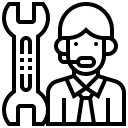
If your Xbox Series X controller continues to disconnect, whether over Bluetooth or wired, it is likely that the controller is defective. In this case, it will be necessary either have your controller repaired, either buy a new one.
Check if your Xbox Series X controller is under warranty to obtain a free repair or replacement of your controller by contacting Xbox support.
If your controller isn't under warranty, you can still contact Xbox Support. Indeed, the bug you encounter turns out to be in most cases a factory defect. Since the error is on their part, in principle, they should be able to find a solution to your problem for you. Alternatively, you can hire an electronic item repair service by asking them for a repair quote. However, be aware that the price is sometimes less interesting than buying a new controller.
See also: 5 main problems faced by controllers

