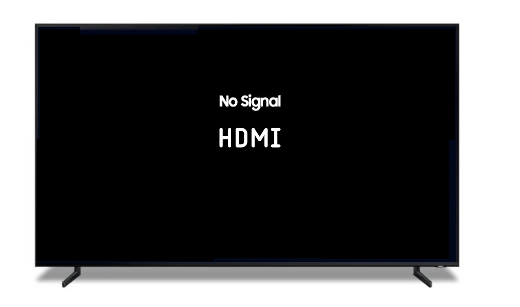HDMI, or High Definition Multimedia Interface, is the predominant connection standard for transmitting high-quality audio and video data. Whether watching a movie, playing video games, or presenting a slideshow, a good HDMI connection is essential. So when your TV suddenly shows “no HDMI signal”, this can leave room for incomprehension and uncertainty about the steps to follow. But don't panic, find out in this article how to fix hdmi signal problems quickly so you can fully enjoy your television experience again.
Why does your TV display “no signal” in HDMI connection?
Le HDMI (High Definition Multimedia Interface) has become the universal standard in audiovisual data transmission between your TV and other devices such as game consoles, DVD/Blu-ray players and computers.
When your TV displays “ no HDMI signal " or " no HDMI signal“, this therefore indicates a problem in the communication chain between the signal source (like a computer or games console) and the TV itself.
The commonly identified causes for this problem are as follows: :
1. Faulty or poorly connected cables. A damaged or incorrectly inserted HDMI cable is in the vast majority the culprit of this signal problem. Even a slight twist or internal damage can interrupt signal transmission.
2. Compatibility issues. Differences in HDMI standards between devices can cause problems. For example, an older device may not be compatible with the latest HDMI standards of a newer TV.
3. Bad settings. Inappropriate settings on the TV or source device, such as choosing the wrong HDMI port or incompatible resolution configurations, may prevent signal transmission.
4. Software issues. Software bugs or an outdated system version on your devices can also cause signal interruptions.
Read also: HDMI problem on my LG TV, what should I do?
No HDMI signal on my TV: Solving the problem
The good news is that often HDMI signal problem can be fixed with a few simple checks. Follow the troubleshooting steps below in order to best resolve the HDMI connectivity issue and get a clear signal back to your TV:
1. Inspect and reconnect the HDMI cable
The first thing to try in the event of a signal outage is to unplug the HDMI cable from both ends and then reconnect it firmly. Make sure the cable fits securely into the devices' HDMI ports.
Then, carefully inspect the HDMI cable. Look for obvious signs of damage, such as cuts, severe bends, or bent connectors. In the event of a visible defect, the problem certainly comes from this one. In this case, replace it.

2. Test different HDMI ports on the TV
If your TV has multiple HDMI ports, try plug the cable into a different port to see if the signal recovers. Indeed, a port may be defective or incorrectly configured and cause no signal on your TV.
If you are using an intermediate device like a amplifier or switch, remove them and plug the HDMI cable directly into the TV.
Note: Unplug all other devices connected to the TV to have a stable connection.
3. Check the settings of the TV and connected device
Check that the TV is set to the correct HDMI input and port (HDMI1, HDMI2, etc.). Use the remote by pressing “Source” to navigate the menus and select the port corresponding to your connection.
Also remember to make sure that the connected device is correctly set to broadcast in HDMI and that it allows the HDMI connection. For example, on a computer that runs Windows:
- Simultaneously press Windows key + P key on the keyboard.
- Choose the display option (Duplicate, Extend or Second screen only) you want to broadcast your computer screen to the TV.
- Validate the choice. The HDMI connection should be established.
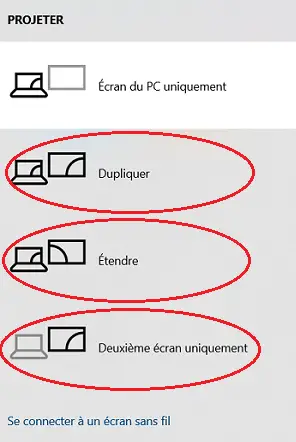
3. Try a different HDMI cable
If possible, use another HDMI cable that you know to be in good working order. This helps eliminate the possibility of a faulty cable. Indeed, even if physically the cable seems functional, it happens that the internal connections are faulty and therefore cause the problem of no signal.
Caution: check that the replacement cable is good quality and compatible with HDMI standards required by your devices.
4. Reset devices
When your TV indicates no HDMI signal, the problem may also come from a software bug. To resolve this, a electrical reset sometimes enough:
- Unplug the HDMI cable from the TV and source device.
- Turn off both devices completely.
- Leave devices powered off for at least one minute. This can help reset internal settings. If the source device cannot be electrically reset (any device that runs on battery), simply turn it off.
- Turn the devices back on and check if the HDMI signal is restored.
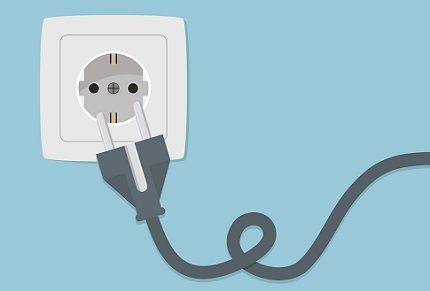
5. Check the HDMI signal source
If the signal fault is not coming from the HDMI cable, then it is coming from the TV or connected device. try connect a different HDMI source (such as another player, a computer or even a console) to determine if the problem is with the original source or with the TV.
6. Update the software on the TV or source device
Make sure your TV and source device are up to date with the latest firmware available. Indeed, updates can resolve compatibility and performance issues and therefore HDMI signal issues.
7. Adjust resolution and aspect ratio settings
Sometimes a source device may be set to a resolution that your TV does not support. Go to the source device settings and select a refresh rate and / or resolution compatible with your TV.
Also note that some TVs have problems with specific aspect ratios. try change the image format on the source device or the TV to see if this fixes the problem.
Read also: 13 Common TV Problems and Their Solutions
8. Test HDMI Control Settings (HDMI-CEC)
Le HDMI-CEC allows you to control multiple devices with a single remote, but this can sometimes cause signal issues. try deactivate this function on your TV and connected devices.
9. Reset TV settings
Si your TV still says 'No HDMI signal', try reset TV to factory settings. This action can resolve issues related to misconfigurations. Then go to your TV's settings menu and look for an option to reset the settings to factory values.
10. Use an HDMI signal amplifier
If you are using a very long HDMI cable (more than 5 meters), the signal may weaken. In this case, make sure that the cable used is qualitative ou use an HDMI signal amplifier to ensure stable signal transmission.

11. Use converters or adapters
If you connect older or non-standard devices to your TV, using a adapter or HDMI converter A suitable device may be necessary to ensure compatibility and thus avoid the “no signal” message.
12. Change TV Viewing Mode
If your TV has a specific mode for games or for using a PC, enabling it can sometimes improve connectivity and HDMI signal quality.
13. Use an HDMI Switch
Finally, if you use multiple HDMI devices, one hdmi switch can help manage connections more efficiently and sometimes resolve signal issues due to port issues on the TV.