The controllers are designed to send information about their status to the user through light signals or flashes. However, sometimes abnormal flashing appears on the controller. Depending on the type of flashing and whether or not it influences the correct operation of the controller, it may be more or less important to find the origin of its appearance. This is what we will see today by answering the question: why and what to do when your PS5 controller flashes?
Why is the PS5 controller blinking?
The joystick light bar that flashes or lights up is an operating status indicator. When it flashes, it means that it is in the process of setting up an action (charging, powering on, connection, etc.). In principle, when the action is performed, the light bar stops flashing and remains fixed or goes out depending on the action requested. The flashing of the joystick therefore provides system status information.
The PS5 controller flashes mostly blue or orange for a few seconds. Blinking blue means it is turning on or trying to connect. Flashing orange means it is charging.
So there is nothing wrong with a controller flashing. On the other hand, if the flashing lasts over time or is red or white, and problems appear at the same time on the controller, it may be a malfunction in his system :
- If the controller flashes blue continuously, there is a problem with the connection between the controller and the console or PC. Read our article on this subject in by clicking here.
- If the controller flashes orange quickly or flashes then stops without charging, it may be a problem. loading problem related to battery, USB port or USB cable failure.
- If the controller is blinking another color or blinking abnormally, it could be a software bug or hardware failure.
Important : Depending on the versions of PS5 controllers, the color and speed of flashing may be different. The important criterion to take into account to know if it requires troubleshooting or not is therefore mainly its working condition. If your DualSense controller is experiencing significant bugs or malfunctions, perform the troubleshooting steps below.
What to do when the PS5 controller is flashing?
If your PS5 controller flashes but does not encounter any malfunctions, it may just be a slight software bug. In this case, perform the troubleshooting steps in Part XNUMX. If your DualSense controller flashes and malfunctions, the problem may besoftware or hardware origin. In this case, follow all of the troubleshooting steps in Part 1 and 2 to try to find the solution to your problem.
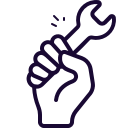
Flashing DuelSense Controller: Solutions to Software Problems
When your PS5 controller flashes, the first problem may come from a software bug or minor microprocessor malfunction. In this case, a few easy manipulations and accessible to all make it possible to find a controller in working order.
Reset the PS5 controller
First, start with reset your blinking PS5 controller to restore its factory settings and remove small bugs. For that :
- Turn off your PS5 and unplug the controller from the console.
- Using a small, thin, pointed tool such as a SIM eject pin, press the reset button on the controller for 5 seconds.
- Reconnect the controller to the console with the USB cable.
- Press the PS button which is located in the center of your DualSense.
Note: If your PS5 controller flashes blue after this operation, the problem stems from a connection problem. Read our article about it to remedy.
Restart the console
When your DualSense controller flashes, it is also possible that the problem comes from your console. If you can, try connecting your controller to a PC or another console first. If the controller stops flashing, the problem is most likely with the PS5. Then proceed to the following operations.
Le restart and electrical reset on the PlayStation may correct the malfunction. To do this, proceed as follows:
- Turn off your PS5.
- Connect the DualSense controller to the console using the original USB cable.
- Unplug the power cord from the back of the console.
- Wait 5 minutes.
- Reconnect the power cord.
- Turn on the console again with the power button located on the front of the PS5.
- Press the PS button on the PS5 controller.
If the controller continues to flash, try to safe restart from your console:
- Press the power button on the console until you hear a second beep (about 7 seconds after the first beep).
- Connect your controller to the PS5.
- Press the PS button on the controller.
- PlayStation Safe Mode should display. Choose the option "Restart PS5".
Note: These two procedures do not delete any of your personal data.
Update the system
When your PS5 controller flashes, it may also be due to a obsolete system. Check that the last update of your console is done. In principle, it is automatically offered to you when the PS5 is connected to the internet. You can still check manually by doing the following:
- Connect your console to the internet.
- Click Settings -> System -> System Software -> System Software Update & Settings -> Update System Software.
PS5 controller flashing abnormally: solutions to hardware problems
If nothing works and your PS5 controller flashing and experiencing malfunctions, the problem may also bematerial origin. In this case, the problem will likely require the replacement of a component or sometimes even the controller.
Loading problem on the DuelSense controller
Hardware malfunctions that may cause the DualSense controller to flash are a faulty bluetooth circuit, defective USB cable or an USB port failure.
1 / Check the correct operation of the Bluetooth circuit by connecting the DualSense to the console or to a PC via an original or compatible USB cable. If the controller no longer flashes and no longer experiences a malfunction, the Bluetooth circuit is probably down. It will therefore have to be replaced by calling on an electronic device repair service.
2 / Check the operation of the USB cable by connecting the PS5 controller with another compatible USB cable to a console or PC. If the controller stops flashing, your original USB cable is probably faulty and you need to replace it.
3 / Check the correct functioning of the USB port. To do this, try charging your DualSense controller. If the controller does not charge, plug your controller into a different USB port on the console, then if that does not work, plug it into another compatible device (computer or other console). If the controller continues to flash and still does not charge, the problem could be either with the USB port on the controller that is faulty, or with an internal component or a power supply. Out of order. In this case, a more in-depth analysis carried out by a professional will be necessary.
Read also: What to do when my PS5 controller does not connect?
Internal component or power problem
When your PS5 controller keeps flashing and no longer works properly, then it may be that the controller is defective due to a failure of internal components or of the power supply. In this case, the only solution will be to go through a professional service to have it repaired or buy a new controller.
If your DualSense controller is still under warranty, call the PlayStation support via a replacement request or on 01 70 70 07 78 (France).
If your controller is no longer under warranty, you can contact a repair service specializing in electronic devices. After diagnosing the fault and getting an estimate, you can decide if the repair is worth it or if it is better to buy a new controller.
Read also: the 5 most common controller problems


Mi mando de Play5 sólo hace un parpadeo amarillento cuando lo pongo en cargo. Lo intento encender pero no responde. ¿A que puede ser debido? ¿Que action rewarded me?
Hello
The controller battery may be exhausted. If you have tried all the manipulations recommended in this article, we advise you to contact PlayStation customer service.
good morning
The batería del controller puede estar agotada. If you have probado todas las manipulations recommended en este artículo, le recomendamos que se ponga en contacto con el servicio de atención al cliente de PlayStation.
I have the same thing, did you find a solution?
Hello, my controller can no longer connect to my PlayStation 5, the latter is flashing blue, I have tried several safe mode methods, reset the controller with the small button behind it, turn off the console then unplug it for about 5 minutes, reset the PlayStation in factory mode, I even bought a second controller, nothing happened, still no connection possible,
Hello,
This failure is relatively frequent, and it would be a problem coming from the console. We advise you to contact the PlayStation after-sales service or the store where you purchased it for a personalized solution to your situation. Cordially
My PS5 controller is flashing red and white, what does this mean?
https://restartatorium.com/manette-de-ps4-qui-clignote-rouge-et-blanc-que-faire/#:~:text=V%C3%A9rifier%20la%20batterie%20et%20le,de%20nappe)%20or%20of%20battery.
Nearly 200€ for a personalized remote control and after 7 months it no longer lights up smoothly or breaks, and the solution they give me is to ask in the forums!… LAUGH!!! I won't buy here again let's not go crazy wasted money for 7 months.
Hello,
Customer service telling you to ask in the forums? Never seen ! If your remote control is less than 7 months old, they are obliged to have it repaired or replaced for you under the warranty!
Unable to pursue a service request for a dualsens controller the site encounters a pbm when validating the serial number.
Hello,
In this case contact the PlayStation after-sales service by telephone on 01 70 70 07 78. We are an independent advice site, we have no connection with PlayStation so we cannot help you at this level. Good luck
It does exactly the same thing to me. I tried with the battery of another command/control/joystick
I tested the battery and everything is within normal charging parameters…..
for me it's a component that went short or something
Because if I connect it in USB to the PC with Steam, it recognizes it and I can use the controller plugged in and it works perfectly as long as it is connected to the PC
Please note, it is important to connect and/or reset the controller with the original USB cable, or if you no longer have it, with a data cable and not just a charging cable. After checking that the USB cable is the original cable or, failing that, a compatible data cable:
– Connect the controller to the PS5
– Press the power button on the PS5 and hold it down until the second beep
– Safe mode will display
– Then turn on your controller using the ps button