Like all console controllers, the DualSense unfortunately encounters some slight malfunctions. And when it starts flashing blue abnormally or insistently, you can quickly panic. So, what does this blinking mean? Is your controller having a serious problem? And What to do when your PS5 controller flashes blue?
First, find out why your DualSense controller is flashing blue. Then, learn the solutions to troubleshoot blue flashing issues.
PS5 controller flashing blue: the causes

Why is the PS5 DualSense controller flashing blue?
He can be more or less normal to see a PS5 controller blinking in blue. Indeed, when the DualSense controller flashes blue for a few seconds, it means that it is in the process of log on at the Consol.
However, if the flashing continues or appears at another time, this may signal a controller malfunction such as a connection problem, a software bug in the controller or console, a battery fault or a hardware failure. In these cases, other symptoms related to this flashing will certainly appear at the same time (controller which does not turn on, which does not charge, which bug, etc.).
Fortunately, there is solutions capable of solving these problems effectively. To do this, follow the steps in our troubleshooting guide in order.
Basic checks to perform
When your DualSense controller flashes blueFew basic checks on the use you make of the controller can sometimes solve the problem:
1 - Check that the signal between the console and the PS5 controller can be made correctly. Indeed, if your controller flashes blue and cannot connect, the connection signal may be bad. In this case, remove any objects that may interfere with the connection. Move away or turn off electronic or Bluetooth devices that may cause interference. Move the receiver controller closer to the console.
2 - If your PS5 controller starts blinking blue when you use it, check the battery level. If it is weak, connect your controller with the USB cable so that it can charge.
Note: If you haven't used your PS5 controller for a while, and it blinks blue when you try to turn it on, the batteries may have run down. In this case, connect the controller via the USB cable to recharge the batteries.
3 - Check that the blue flashing problem is not coming from the console rather than the controller. To verify this hypothesis, connect your DualSense controller to another PS or connect another functional controller to your console. If the hypothesis is true and the problem comes from the console and not from the controller, then contact thePlayStation support by requesting repair of your PS5 or on 01 70 70 07 78 (France).
4 - Check that your console has made the latest updates by connecting to the internet. If an update is available, proceed to launch it.
PS5 controller flashing blue: the solutions
When your PS5 controller is flashing blue and it does not turn on or has some malfunction, different factors may be involved: minor software bug, connection problem or hardware failure. The different manipulations that you will find below allow each to come to the end of a problem. Follow the instructions in order to try to find a functional DualSense controller.
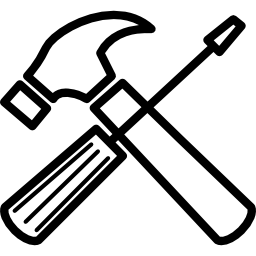
Synchronize the controller
As seen previously, when the PS5 controller flashes blue this means in the majority of cases that it has connection problems. Then try to to sychronize your controller again by doing the following:
- Turn off your PS5 and unplug the USB cable from the controller.
- Turn the console back on by pressing its power button.
- Connect the USB cable to the console and to your controller.
- Press the PS button on the DualSense controller.
Note: Preferably use the original USB cable for synchronization. If you do not have it, use a compatible, good quality cable. In all cases, avoid stripped, damaged or counterfeit USB cables.
Your PS5 controller should then flash blue for a few seconds, while the connection is made. It should then light up on the front, indicating that the connection has been made. If it does not and it continues to flash blue, it is highly likely that a software bug or hardware malfunction is causing it.
Resetting the PS5 controller
A minor malfunction of your controller related to a software or microprocessor bug may be the source of the problem. To correct this malfunction and prevent your PS5 controller from flashing blue, you must then reset it by proceeding as follows:
- Turn off your PS5 and unplug the USB cable from the DualSense controller.
- Locate the small reset button on the back of the controller.
- Using a small pointed object such as a SIM card puller, press it down for 5 seconds.
- Reconnect the controller to the PS5 with the USB cable.
- Press the PS button located in the center of your controller.
Read also: Top 5 Controller Problems
Restart the console
If your DualSense controller continues to flash blue, it is possible that the problem comes from a malfunction of the console and not your controller. In this case, proceed to restart your PS5. First, turn off and then electrically reset your console by doing the following:
Note: This procedure does not delete your data.
- Turn off your console and your PS5 controller.
- Connect the controller to the console using the USB cable.
- Unplug the console power cable from the AC outlet.
- Wait 10 minutes.
- Reconnect the power cord.
- Turn on the console with the power button on the front of the console.
- Press the PS button on the PS5 controller.
If the procedure did not work, proceed to safe restart on your PS5 console by following the instructions below:
- MHold down the power button until you hear a second beep about 7 seconds after the first beep.
- Connect your PS5 controller to the console then press the PS button.
- The safe mode of the console is displayed. Select " Restart the PS5 ". You will not lose any of your data through this mode.
Hardware problem on a DualSense controller
If nothing helps and your PS5 controller keeps blinking blue, it is very likely that a material problem is responsible. The most common hardware problems are a fault in the Bluetooth circuit, a faulty USB cable, or a faulty USB port. When one of these elements is down, it causes connection problems in particular, signaled by the blue flashing.
Read also: PS5 controller that does not connect, what to do?
- To check if the bluetooth circuit is responsible for the failure, connect the controller to the console via a USB cable. If it stops blinking blue, the Bluetooth circuit is probably defective. It must therefore be replaced.
- To check if the USB cable is defective, connect the controller with another compatible USB cable to the console. If the controller stops blinking, your original USB cable is probably defective. Replace it.
- To check the status of the USB port, first check if the controller is charging. If the controller does not charge, plug your controller into another compatible device (computer or other console). If the controller continues to flash and still does not charge, the problem is either with the USB port or a internal component or an food defective. In this case, a more in-depth analysis carried out by an expert will be necessary.
Repair or replace the PS5 controller
When your PS5 controller keeps flashing blue, whether it does not turn on or there are malfunctions accompanying it, you will then have to turn to a professional to try to repair or replace it or you will need to buy a new controller.
If your controller is eligible for warranty, contact PlayStation support.
If your PS5 controller is no longer under warranty, you can first contact the playstation support. After an analysis of your case, they will be able to offer you the repair or replacement of your controller. Please note, without warranty, the costs will be your responsibility unless the failure is due to a factory defect. Otherwise, you can contact a repair services electronic devices.
In any case, do not hesitate to ask for a quote. Subsequently and depending on the estimate, you can then choose to request the repair of your PS5 controller or buy a new controller.

