As after every console release, users face their fair share of good surprises and disappointments. Despite the innovation and ever more advanced performance of consoles and controllers, they encounter malfunctions and bugs.
Among the PS5 bugs, many gamers have noticed that the PS5 DualSense controller is not charging properly. This more particularly when it is plugged into the front USB port in idle mode. It may also happen that your DualSense no longer charges overnight. Fortunately there are solutions to resolve these charging issues. Then, what to do when your controller is not charging?
Why is your PS5 controller not charging?
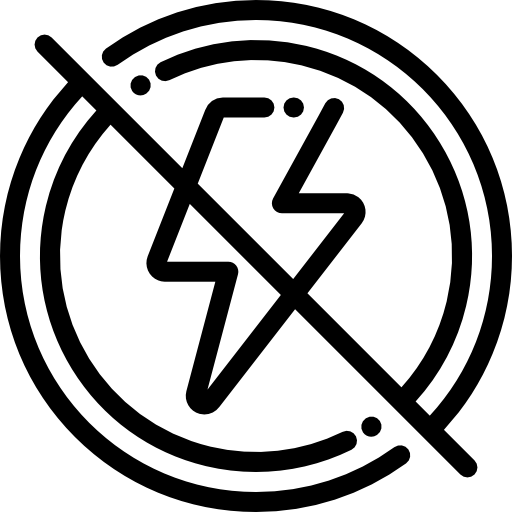
To indicate the controller is charging, the light bars on the controller should glow amber. If not, then this confirms that the DualSense controller is not charging. But then for what reasons?
In most cases, this is a charging bug between the original USB cable and the front USB port of the PlayStation. In this case, your controller will not charge even after hours of use or when it is on the rest mode. Binding when we know that this charging mode is the one most used by PlayStation players. You should know that if you are in this situation, two factors can be responsible for the bug: the USB cable which is not suitable for charging or the front USB port that is not properly powered.
More exceptionally, a component failure (motherboard, battery or USB port) may have caused the charging problem. In this case, your PS5 controller does not charge overnight, whereas before you had not encountered any problem with loading.
Read also: What to do when my PS5 controller does not connect?
What to do when the PS5 controller does not charge?
Finally this charging problem on PS5 controllers is relatively common, which prompted Sony to find solutions for users who are bothered by the situation.
Check the charging settings of the PS5 controller
Si your console does not charge the PS5 controller when it is in idle mode, check the parameter configuration of the PlayStation.
As a first step, make sure that your PS5 system is set to rest mode ”And not“ turn off ”when you turn off your console. Indeed, the rest mode allows your PlayStation to continue to deliver a small amount of energy powerful enough to charge the controller. If the console is programmed to shut down completely, it will not be able to charge your DualSense controller.
Also check that the charging of the USB ports are activated during the rest mode. For that :
- Go to the settings of the PS5
- Go to “System” and “Power Management”
- Go to “Features available in idle mode”
- In USB port power supply select "3 hours" or "always"
The best is to put the option " power the USB ports for 3 hours »To both have enough time to fully charge the controller and save energy.
Change the charging method
When your PS5 controller does not charge When your console is on or in idle mode and you are plugged into the front USB port, the front USB port may not be receiving proper power or the original cable may not properly charge the controller. In this case, you will need to change your loading method. Several solutions may be available to you:
- Charge your DualSense controller with a USB port located on the back of the console.
- Use a USB Type C to Type A cable that allows charging and syncing. This is because a “charge-only” type cable does not deliver enough power for you to play and charge the controller simultaneously.
- Use a USB Type-C to Type-C cable from the compatible USB port on the front of the console.
- Use another charging medium compliant with the USB standard (external battery, phone charger, etc.). Please note, not all USB chargers are able to charge the PS5 controller.
- Charge your PS5 controller with a Sony Charging Dock. We advise you to avoid counterfeits which are of lower quality than the official ones.
Note: If your PS5 controller charged and won't charge overnight, also test another USB cable to make sure yours is not faulty.
Update the PS5 DualSense controller
Le PS5 controller not charging issue is relatively common. As a result, Sony quickly took steps to try to resolve this malfunction. The brand announced in early 2021 that future updates would correct the problem. Then check that the latest console updates have been made.
In principle, updates are automatically offered to you when your console is connected to the Internet. Remember to connect the PS5 to the network from time to time. You can also manually verify that updates are installed by proceeding as follows:
- Connect your console to the internet network.
- Go to "Settings" then to "System".
- Click on "System software" then "System software update and settings"
- Select “Update System Software”.
Read also: PS5 controller making noise, why and what to do?
Contact professional service
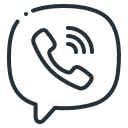
If after all these solutions your PS5 controller not charging, or if she no longer charge whereas previously she did not encounter this problem, it may be that a larger malfunction either at the origin of the problem. Indeed, it may be a used battery, An component failure internal or power supply, or defective controller USB port.
In this case you will need to contact a professional service to attempt to repair or replace your controller. In the event that the repair is too costly, it will unfortunately be better to buy a new DualSense.
Several professionals can help you:
- PlayStation support via their repair and replacement diagnostic tool. This especially if your controller is still eligible for the manufacturer's warranty.
- If your controller is under warranty, you can also contact the reseller store your PlayStation (or your controller in the event of a separate purchase) for an after-sales service.
- Un repair services electronic devices.
Think about systematically ask for a quote before carrying out repairs to avoid unpleasant surprises.
Read also: 5 main controller issues fixed

