The Philips TVs can sometimes become slow to start up or use and make the viewing experience unpleasant. The reasons for these latency issues and bugs can be varied, ranging from too many apps or programs running in the background to a lack of RAM or outdated software. Fortunately, there are quick and easy solutions to solve these problems and find a smooth use of your Philips TV.
Why Philips TV is slow to respond?
If your Philips TV takes more than 10 seconds to turn on or more than 1 second to respond to remote control, there is indeed an abnormal latency problem.
There can be several possible causes for slowing down of a Philips television :
- Too many background apps. Applications and programs can use RAM and system resources. This can lead to poor device performance, latency and glitches.
- Lack of RAM or ROM. RAM is used to store temporary data when you use apps or programs on your Philips TV. ROM stores data permanently. When one or both of the memories are full, the TV takes time to respond when starting up or during use.
- Remote control malfunction. If the remote control does not have enough battery or does not work properly, it is normal for the Philips TV to take a long time to respond.
- Outdated or crashed software. The software allows your Philips TV to operate and communicate with other components of the device such as the power board or external devices. If the software is outdated or crashed, it can cause compatibility issues and lags.
- A bad internet connection. If the slowness problem appears when you are using an app or game that requires internet.
- An incompatible or faulty external peripheral device. It can saturate or take too many resources from the Philips TV which will then have problems maintaining fluidity or starting up.
- A virus or malware. Viruses or malware can damage your Philips TV software and cause slowdowns and bugs. These programs may also use your device's resources, resulting in reduced performance. However, this is rarer.
Note that if your Philips TV has a relatively slow response time to the remote control during the first few uses, it probably is normal. When first set up, the TV connects to the internet and runs all of its apps and system updates in the background. Once all the updates are complete, your TV should respond quickly to the remote.
Tutorial to Fix Slow Philips TV Issue: 7 Easy Steps
For determine the exact cause the slowness and lags of your Philips TV and so solve it efficiently and easily, we invite you to follow our 7 troubleshooting steps in order.
Note that these solutions may vary depending on your TV model. If in doubt about handling, do not hesitate to consult the user manual. You will get specific instructions for your device.
Power Restart Philips TV
When your Philips TV is slow to turn on or slow to respond on the remote control, the first step is to perform an electrical reset of the device. For that :
- Turn off your TV
- Unplug it from the power source
- Wait about 5 minutes
- Reconnect the power to the TV
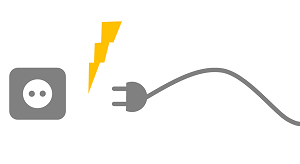
If that doesn't work, then try unplugging the TV for 30 minutes. And if unfortunately the Philips television continues to row, the problem is more important than just a small software bug. In this case, proceed to the following manipulations.
Read also: My Philips TV turns on but the screen stays black
Check the working status of the remote control
If your Philips television is slow to respond to the remote control, it is possible that the latter does not have not enough battery wherever she is at the end of life. Here then how to test its operation :
- Turn off the television
- Remove the batteries from the remote control
- Press any button on the remote control for 10 seconds
- Wait 1 minute
- Hand over new batteries
Then try turning the TV back on and switching between channels or programs.
If the Philips TV still lacks fluidity, you can also test to make it work with a compatible remote control app to download on your smartphone or tablet.
In the event that television regains its speed, your current remote probably no longer works properly. It will then be necessary to replace it with an identical or universal compatible remote control.
Update Philips software slow to respond
Si your Philips TV software is outdated, this may cause compatibility issues and slowdowns when starting up or when using the remote control to access the menu, change channels or change sources.
In principle, the update starts automatically. However, if the TV is not connected to the internet or the "Automatic update" function is not activated, it is possible that you have gone through the last update.
To solve this problem, you just need to update software. To do this, use your Philips TV settings:
- On the remote control, press the button Home ou Settings.
- Access to All settings then Software update.
- Select Check for updates then check that Internet is selected.
- If an update is found, click Start and Accept for it to be carried out.
The update takes between 5 and 15 minutes. If the Philips TV has regained its speed, be sure to update it in time by connecting the TV to the internet regularly and/or by activating "Auto update" in its settings.
Note: If you have activated the "automatic update" option, the Philips TV takes time to turn on occasionally, following an update. This is also the case if your tv turns off and on by itself.
Close or remove unnecessary apps
If there is lots of apps running in the background, this may slow down the Philips TV system, which will then have fluidity and latency issues between each action.

To solve this problem, you need delete apps that you are not using to regain storage space and clear cache or prevent automatic updates of the ones you use to regain RAM.
To remove apps :
- Press the key Home of the remote control
- Go to Settings
- Select Manage applications and press OK
- Delete unnecessary applications by going to it, clicking OK and choosing uninstall
Note that some essential or original apps cannot be uninstalled.
To clear application memory :
- Press the key Home of the remote control
- Go to Settings
- Click on Wireless and networks then Wired network ou Wi-Fi
- Press Clear internet memory and press the OK button on the remote control to confirm
- Switch the TV to standby and unplug its power cord
- Wait 1 minute and reconnect the power cord
Then try to turn on the Philips TV. If the Philips TV has regained its fluidity, remember to do this fairly regularly to recover the RAM of the TV and therefore avoid lags and bugs related to the saturation of the latter.
You can also disable automatic updates that occur in the background and can consume resources causing other features to slow down.
Check the network connection of the Philips TV
Si your Philips TV is slow only when you open an app (Netflix, YouTube, Amazon Prime Video, etc.) or a game requiring an internet connection, the problem may come from a bad connection from the device to the Internet.
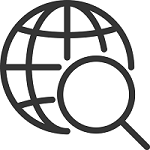
Then check that you have a good connection by connecting other devices. If this is not the case, restart the box and avoid saturating the network with too many devices connected to it. Also try lowering the image resolution.
Then connect the Philips TV to the internet box with a wired connection (Ethernet cable). The connection will be much more stable this way.
Disconnect external devices
It is also possible that your Philips TV lags due to incompatible or faulty external peripheral device. Then try unplugging all peripherals and then turning your TV back on.
If the latter regains its fluidity and speed of yesteryear, a device is surely involved. In this case, reconnect them one by one to test the problem one. Then contact the after-sales service of the device that is causing the problem for information on this subject.
Note that if your slow-responding Philips TV is getting old, and the device slowing it down is recent, the problem probably comes from the television system which is no longer efficient enough to support the resources requested by the external device.
Remove Virus or Malware from Philips TV
If you suspect that your Philips TV is slow because it has been infected with a virus or malware, then you can perform a factory reset on your TV to delete them. This is important, because if the virus affects the TV too strongly, it may experience a more serious failure until no longer turn on.
This manipulation also resets the memory and the TV system.
To reinstall all functions of the Philips TV :
- Press the key Home ou Menu of the remote control
- Press Return to factory settings and select Yes
If you can't find this option: go to Settings, then General Settings and click Reinstall TV. All settings and installed channels will need to be restored after selecting this option.
If, despite everything, the Philips television continues to experience slowness problems, then contact the Philips holder > Contact support about a product > Sound and picture > TV > Contact us.
Conclusion
Un Philips TV slow to turn on or use can greatly affect the user experience. It exists several possible causes to this kind of problem, such as too many applications running in the background, lack of RAM, outdated software or incompatible peripheral device, among others. Fortunately, there are 7 quick and easy solutions to solve the problem :
- Perform an electrical restart
- Check the status of the remote control
- Update Philips software
- Free up storage space with apps
- Check internet connection
- Disconnect external devices
- Factory reset the TV
Note, however, that these solutions may vary depending on the model of your Philips TV. If in doubt, we invite you to consult the user manual for specific instructions for your device.
By following the detailed steps in this article, you should be able to troubleshoot slowness and bugs on your Philips TV to return to optimal and enjoyable performance.
Read also: Common problems with Philips TVs and their solutions

