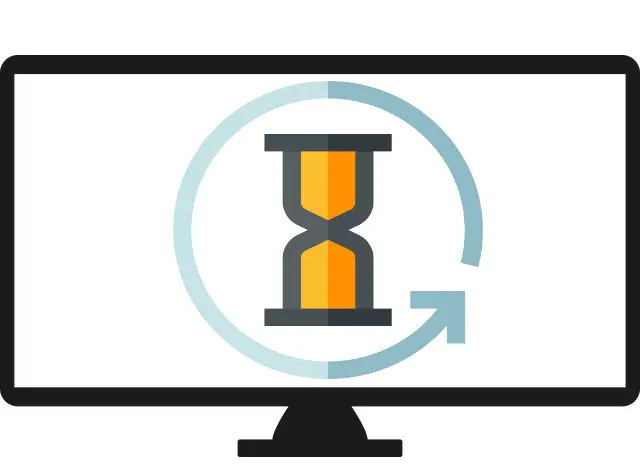Televisions today work like computers. They have an operating system, applications and regular updates. Unfortunately, this does not always have only advantages because they can then experience slowness in their interface, when starting up or even simply when changing channels. But don't worry, we have the right solution for your problem!
In this article we will explain to you why your tv is slow et how to easily fix the problem to get it running fast and smooth again.
Why is my TV lagging: 5 main causes
Is your smart TV slow to turn on or respond to the remote control? She lack of fluidity when browsing from channel to channel or that you launch an application? Normally, a TV reacts instantly to the remote control, in less than one second, and lights up in less than 10 seconds. If these times are higher, your TV has a abnormal latency.
Several causes can lead to slowdowns and fluidity problems on your television :
1. Outdated or corrupted software. The software version installed on your TV may be slow or outdated. In this case, an update can solve the problem thanks to patches put in place by the manufacturer, or quite simply, by bringing the performance of the television up to date.
2. A software crash. Sometimes temporary bugs cause latency on the TV. In this case, a simple "hard reboot" will relaunch it.
3. A full memory. If too many applications are installed on your TV, their cache is never emptied or their updates are launched automatically, the resources of the device can be overused, causing it to slow down.
4. An incompatible or faulty peripheral device. Devices plugged into the TV may run in the background and consume resources. It could also be that one of them is incompatible with your TV and therefore leads to TV software bugs.
5. A poor network connection. This is often the case when the slowness of the TV appears only when you use applications or games that require internet.
In rarer cases, the problem can also come from a faulty hardware component. As you will have understood, several factors can be at the origin of the latency time of a television. You will therefore have to explore all the causes to find the one that is hampering the operation of your device. For this, we invite you to follow our troubleshooting guide in order.
How to fix my slow TV: 8 solutions
To find a television that works quickly and without lag, discover 8 simple and quick solutions to follow. Note that the manipulations work for most TV models and brands (LG, TCL, Hisense, Samsung, Philips, Xiaomi, Sony, Thomson etc.).
Note: If your TV takes a while to start up, but then it works smoothly, we invite you to consult our following article instead: TV takes a long time to turn on, what to do?
Restart the TV electrically
The first manipulation to test when your TV takes too long to respond is reset it electrically. This consists of emptying the memory of the electronic components and therefore restarting the system. To do this, you just have to do the following:
- Turn off the TV
- Unplug its power cord
- Wait 2 minutes
- Reconnect its power cord directly to the wall socket, without intermediate accessories such as a power strip or extension cord

Then try turning it back on. If the TV is still lagging, check the remote.
Check the remote
If your TV is very slow to respond to your remote, check if it works normally. To do this, try electrically reset the remote control as well as replace your batteries at the same time by doing the following:
- Turn off the TV
- Remove the batteries from the remote control
- Press the Power button on the remote control for 10 seconds
- Wait 30 seconds
- Replace new compatible batteries, paying attention to their polarity
- Try turning the TV back on
If the TV is still slow, you can also test operate it using a remote control app brand compatible (LG, Samsung, Philips, Hisense, TCL, etc). If the TV runs faster, then the remote is probably at the end of its life. In this case, preferably replace it with an identical remote control.
Note: To avoid problems with the remote control, it is better to avoid rechargeable batteries and universal remote controls or remote controls from a brand other than your TV.
Run a TV update that's lagging
Another reason why your Smart TV is very slow is an update problem. Indeed, outdated software is very often the cause of decreased device performance and system slowness issues.
Then check that the latest update of the TV has been made by connecting the TV to the internet network and going to the update settings. If an update is pending, launch it immediately.
After the update is complete, restart the TV to check if it works faster. If so, you will need to make sureavoid this problem in the future. To do this, here are two tips to follow:
- Regularly connect the TV to the internet network to see updates
- Activate the “Auto-update” function TV or run updates manually very soon after they are offered to you.
Check network connection
If the TV generally lags (at startup, when you change channels or when you launch an application such as Netflix or Youtube), the problem is certainly due to a software malfunction.
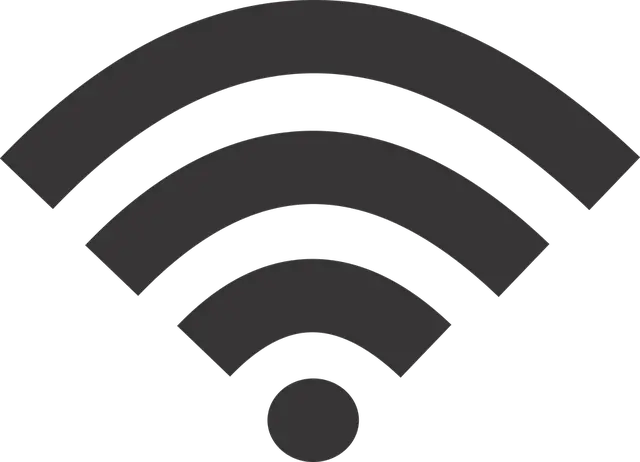
However, if the TV is extremely slow only when you are using an application or game that requires internet, the slowness can come from a connection problem with your internet network.
In this case, check if your box has a good connection. If it is not the case or you have noticed slowness, restart it. If the connection is poor, then you can lower the resolution of the video you're watching to limit buffer latency.
You can also try to connect the TV to your internet box using Ethernet because the connection is much more stable. To do this, simply locate the Ethernet port on the television and on the box and connect them using the RJ45 Ethernet cable.
Remove external devices
TV slowness can also be caused by external peripheral devices. If one of them is incompatible ou failing, or that he takes too much storage space where he is too much for the software to bear television, it risks slowing down its system and consequently: lags will appear on the TV.
To test this assumption, turn off the TV, unplug all external devices, and try turning it back on. If he is no longer rowing, you can try to find the device responsible for the slowness. To do this, reconnect the peripherals one by one, trying after each connection to turn the TV back on. If the lague appears after plugging in a device, you can conclude that it is indeed responsible.
If your TV that lacks fluidity is starting to get old, and the device is new, the TV system may not perform well enough. On the other hand, if your television is fairly recent, this is not normal. In this case, we advise you to contact the customer service of the device in question.
Read also: Solving the most common problems that TVs encounter
Free up storage space from slow TV
When your television is abnormally slow, the problem can also come from a saturation of its memory and therefore from a lack of storage space. The problem often stems from apps that use a lot of storage space and also run in the background, causing other features to slow down, including the one you're using.
To free up space and get your TV back up to speed, You can remove unused apps, delete the cache of the applications used ou add memory using a USB flash drive.
Note that if a particular app or game is running slowly, deleting the cache is often a good option to regain fluidity.
1 – To delete unused applications on a Smart TV:
- Access the home screen
- Select Settings
- In Device, select Applications
- In "Downloaded", select the application you want to remove
- Click on uninstall then confirm by pressing OK.
Note that depending on the brand and model of TV you are using, the procedure may be different. Also, some essential apps may not be able to be removed.
2 – To empty the cache and erase the data of applications on a Smart TV:
- Access the home screen
- Select Settings
- In Device, select Applications
- Select the app whose cache you want to clear, click Info
- Select " Clear Cache " or " Erase data“. Warning: if you empty the data, it logs you out of the application account.
Again, the procedure may be different depending on the model and brand of TV you have.
3- To add memory using a USB key:
Some TVs (especially Android TVs) allow you to add memory using a USB key, which will then act as removable memory. You can then transfer applications and content to it. We invite you to consult the user manual of the TV for more information on this subject. If you no longer have it in paper format, you can certainly find it on the manufacturer's website.
Tip: Always remember close applications when you no longer use them by pressing the Back button instead of directly pressing the Home button on the remote.
Disable automatic app updates
Auto-updating apps can consume resources and cause other features to slow down. To avoid this, turn off automatic app updates :
- On your Android TV, open Google Play Store
- Go to Settings
- Click on Automatic application update and disable the function
Reset the TV to factory settings
Finally, the last step to fix latency and fluidity issues is to reset the TV to factory settings. This procedure resets its software and memory. To do this, you will generally need to do the following:
- Go to the Menu
- Click on Settings, General or Settings
- Select Device Preferences
- Click on Reset to factory settings
Sometimes you will be asked for a PIN code. If you have never changed it, you can find the PIN code in your TV's user manual or on the manufacturer's website.
What if the TV is always slow to respond?
If despite everything, your TV is still lagging, the problem certainly stems from a end-of-life hardware component. It may be the motherboard or power board. Typically, when latency occurs, the problem lies with the motherboard, the brain of the TV. However, to be sure, it is better to call a professional repairer.

We advise you to first contact the manufacturer's after-sales service of your TV (LG, Hisense, Continental Edison, TCL, Thomson, Toshiba, Xiaomi etc). You will then be able to obtain more precise information concerning your model and your configuration.
This is all the more recommended if the television which takes a long time to respond always has the right to guarantee. You will be able to get the TV repaired free of charge.