For decades, Panasonic has been one of the undisputed leaders in the electronic device market. The brand is particularly recognized for its high-quality televisions which stand out for their advanced technology and careful design. However, despite their fame, Panasonic televisions are not immune to technical problems. But then What are the most common problems with Panasonic TVs? Et what are the solutions to deal with it? The answers are here!
1. Panasonic TV no longer turns on
One of the problems that I have encountered on all televisions, regardless of brand, and therefore which also concerns Panasonic televisions, is undoubtedly that of startup. Your TV does not react to the switch on command? Does it refuse to turn on at all costs? Fortunately, I have seen and fixed this problem many times and Observing the power standby indicator can already be an indicator of the origin of the failure :
- If your Panasonic TV no longer turns on and its light flashes, the breakdown very often comes from one or more out-of-service capacitors. It could also be a faulty power cord, especially if the TV turns on briefly before immediately turning off again and flashing.
- If the light remains fixed, you will first need to analyze the operating status of the remote control.
- In the last case, where the light is completely off, a breakdown in its power circuit is often the cause (fuse, power cord, electrical outlet or power board).
Note: Obviously, these causes are general, and for each situation, other problems may be at the origin.
To successfully restart your Panasonic television, here are the checks and steps to follow :
Make sure the TV is properly connected to a functional power outlet.
Check that the fuse on the dashboard of your home has not blown, especially if the standby light is off.
Unplug the TV for 2 minutes from the electrical outlet to reset your system. When you plug it back in, remember to remove the power strip and extension cord, and plug it directly into the electrical outlet.
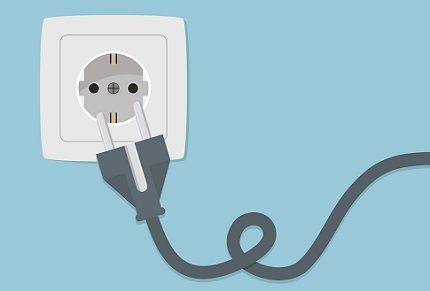
Check that the power cord is securely connected at both ends. Inspect it for signs of damage, cuts or twists. If the cord is damaged, replace it with a compatible cord.
Si the standby light remains fixed when you try to turn on the Panasonic TV, replace the batteries on the remote control and make sure that no object is obstructing the TV receiver. To test that the infrared remote control is working properly, use your phone's camera: point the remote control at it and press the power button. If a light is visible from the remote control LED on the screen of your smartphone, it is working correctly. Otherwise, it must be replaced.
In the event that unfortunately your Panasonic TV still does not work, the failure of an internal component (motherboard, power board, power cord, connectors, etc.) is certainly to blame.
2. Panasonic TV blocked
when Panasonic TV seems frozen, responding neither to the remote control nor to the physical buttons, it gives the impression of being a prisoner of its own technology. A screen stuck at startup, on the logo or on an image, can come from several factors and therefore can have different solutions to solve it.
More an effective solution in 90% of cases allows you to unblock your Panasonic TV. This involves carrying out a “ hard reset“. This simply involves unplugging the television from the electrical outlet for 2 minutes. Once the TV is plugged back in, try turning it back on. If the problem has disappeared, try to update it. To update your Panasonic TV: Main Menu > Setup > System Update > Check for update now.
If the TV does not unlock, then try to update it via a USB key. This is only possible for Panasonic VIERA or SmartViera televisions. For that :
- Go to the official Panasonic website.
- Go to the page « Support"
- Click on " Firmware update » https://www.panasonic.com/fr/support-learn/support/mises-a-jour-firmware.html.
- In the tab " VIERA TVs" , click on " Viera Update"
- Click on " Download information for TV (…) » corresponding to your TV, geolocation and year.
- Select your country or geographic area.
- Click on the exact model of your TV (e.g. TX-43MXW944)
- Download the latest version available and save it on your computer in a folder specially created for this.
- If the file is not unzipped, do so.
- Transfer the file to an empty or formatted USB drive.
- Turn on the TV and plug the USB stick into a port. The update should be detected automatically. Launch it if your TV allows it.
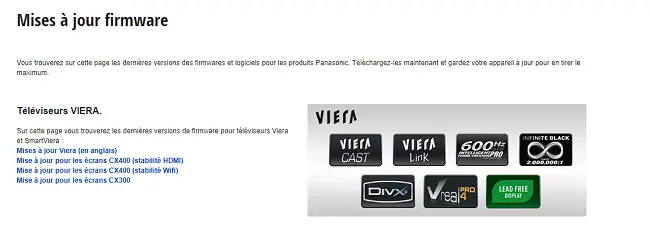
In case your Panasonic TV freezes frequently, do a factory reset, which will bring it back to its original settings. Also remember to check that the TV does not overheat. Make sure that it is positioned in a well-ventilated area, away from heat sources and that the ventilation holes are not clogged.
If the problem persists, a hardware failure, such as a problem with the motherboard or power board, may cause the TV to become unresponsive. In this case, professional intervention is necessary. If the TV is still under warranty, I suggest you contact Panasonic customer service.
3. Panasonic TV turns on but the screen remains black
Your Panasonic TV turns on, but the screen remains stubbornly black? You hear the sound, you know it's working, but the picture doesn't appear?
If you are on a external input source (HDMI, AV1, etc.), check that the HDMI cable or other connectors are not loosely connected or defective. Try changing the HDMI cable, testing another HDMI port on the TV, or changing the source, or even if the image reappears.
If you hear sound but the image is not displayed, bring a phone flash close to the screen, having first placed the TV in a dark room.
If you can see a very dim image, it is possible that the brightness setting is accidentally set very low, making the screen almost black. Access the settings menu (using the phone flash and increase the brightness or reset display settings. If the brightness is at maximum but the image does not appear, this means that the backlight is defective. Replacement of LEDs or backlight strips is necessary. This is a repair that requires great expertise, so I advise you to consult a professional.
If you do not see any image even with the phone's flash, it is certainly a problem. failure in one of its electronic cards governing the image (T-Con card or motherboard) or a connected connection. Also in this case professional intervention is required in order to diagnose and replace defective components.
4. Wi-Fi connection problem on Panasonic TV
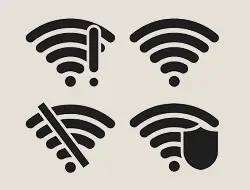
Modern Panasonic TVs have evolved greatly and now offer a wide range of connected features. For many of us, this connectivity is actually the essential part of the TV. And unfortunately, it happens that Wi-Fi connection has issues (inability to connect to the Wi-Fi network, intermittent connection or weak signal, TV that does not detect a network, etc.), depriving you of streaming services, updates or other online features.
Try this solution first to solve the Wi-Fi problem: Restart the Panasonic TV and your internet box by unplugging them for 1 minute then plugging them back in. Wait until the box is operational. Then turn the TV back on and try to connect again.
In case it didn't work:
- Head to the Menu > Networks > Network connection.
- Confirm using the OK button on your remote control.
- Choose " Auto setup " afterwards.
- When a message appears asking if you want to keep the current settings, choose “ NOT ". Your TV will begin to identify nearby networks automatically.
- In the list, choose your router, enter the WIFI password and validate the connection by pressing the “Return” button.
If that still doesn't work, here are some other simple solutions to try:
- Check that the internet box is working : Also make sure other devices can connect to the same Wi-Fi network.
- Check the configuration settings : The Wi-Fi settings of the Panasonic TV may be incorrectly configured. Go to the TV's Wi-Fi settings menu and make sure you select the correct network and enter the password correctly. If you've changed your Wi-Fi password recently, don't forget to update the settings on your TV. And if necessary, reset the network settings to their default values before attempting a connection again.
- Update the TV : An old version of Panasonic TV software may hinder the Wi-Fi connection. If possible, connect the TV to the Internet via an Ethernet cable and perform a software update. Otherwise, download the update to USB media from the official Panasonic website and install it.
- Check for interference : Make sure that the television is relatively close to the internet box. Note that metal, concrete and other devices such as microwaves or other boxes can obstruct or interfere with the Wi-Fi signal.
- Disconnecting certain devices from the network : When many devices are connected to the same Wi-Fi network this may prevent another device from connecting. If this is the case in your home, then try disconnecting a few devices or even if this allows your Panasonic television to connect.
If all of these solutions fail, the TV's internal Wi-Fi module may be faulty. In this case, call a professional for repair or replacement of the module, or opt for another broadcast method (connecting a PC via HDMI, Chromecast, etc.).
5. Panasonic TV turns on then turns off automatically
Is your Panasonic TV turning on and off randomly? Ce problem is quite common and can manifest itself in various ways: the TV can turn off after a few seconds, or several minutes, or even several hours. Sometimes, it turns off automatically without turning back on or on the contrary, the on and off cycle can be repeated several times. While this may seem like a sign of major malfunction, the reality is that it can be caused by several reasons, some of which are quite simple to rectify.
To start, if the Panasonic TV turns off after several minutes or hours without turning back on, go to the TV settings and make sure that the energy saving function, sleep mode or presence sensor or the timer is deactivated or, at least, set correctly.
If you Panasonic TV turns off after a few seconds or turns back on repeatedly, here are the solutions to solve the problem :
- Electrically reset the television by unplugging it from the electrical outlet for 2 minutes.
- Make sure the TV's vents are not blocked to avoid overheating. Move it if necessary for better ventilation and clean the dust regularly.
- Try plugging the television into another outlet, without an intermediate accessory such as an extension cord or multiple socket. Indeed, a faulty or fluctuating power supply can cause involuntary restarts.
- Remove the batteries from the remote and see if the problem persists. If so, consider replacing the remote or check for stuck buttons as a faulty remote can send random signals to the Panasonic TV.
- If your TV gives you time to access the settings, run an update. If that doesn't work, reset your TV to factory settings.
If your Panasonic TV keeps turning on and off by itself, the origin is surely material. Usually it is the power cord or a capacitor on the faulty electronic board.
6. Sound problem on Panasonic TV
Whether you are dealing with crackling, intermittent sound, or no sound at all, solutions to resolve this sound issue that occurs on Panasonic TVs may vary.

This may seem obvious, but it's always a good idea to first check if the TV is in use. mute mode or if the volume is reduced to a minimum. This is because the audio settings may have been changed accidentally. Navigate to your Panasonic TV's audio settings menu and reset them to their default value.
Then check if the problem does not come from a specific source, especially if you are on an external source (HDMI, AV, etc.). If sound does not work on a specific audio source, check all connections to make sure they are plugged in correctly. Also try replacing cables or changing ports. Indeed, note that a defective HDMI or audio cable can be the cause of a sound problem. Also make sure that the selected audio format is compatible with the source.
In case the sound does not work normally on all sources, connect your TV to the Internet and check if there are any updates available. This is because an outdated version of the software can cause audio issues.
If unfortunately nothing helps, the problem comes from the internal speakers or audio circuit. To determine the culprit, try connecting an external audio system to see if the sound works properly with it. If the sound is good on the external system, this indicates a problem with the internal speakers, which may require repair or replacement. Otherwise, the problem comes from the audio circuit (sound card, motherboard, connectors) which will also require repair or replacement.
7. Problem connecting to Netflix on Panasonic TV
Netflix, with its impressive catalog of films, series and documentaries, has become a must-have for many viewers. Some even choose their TV based on the availability of the application. So, when Netflix connection problems occur on your Panasonic TV, this can quickly become a source of annoyance. However, there are various reasons that can explain this malfunction, and fortunately, most of them have simple solutions.
Here are the things to check to resolve Netflix connectivity issues :
- Check the internet connection : Netflix requires a stable internet connection to work properly. Then make sure your Panasonic TV is correctly connected to the Wi-Fi network or via Ethernet. You can also restart your internet box or check the speed of your Internet connection.
- Verify that the application data is not corrupted : The Netflix application stores data which can sometimes be corrupted. It's not a big deal but to fix this, go to your Panasonic TV settings and clear the Netflix app cache or data. If that doesn't work, do an electrical reset of the TV by unplugging it from the outlet for 2 minutes.
- Update the app : An outdated version of the Netflix app may cause performance or compatibility issues. So remember to check that the Netflix application is up to date. If an update is available, install it.
- Update the TV : Just like the app, the Panasonic TV firmware may require updates to ensure optimal compatibility. Then check if there is an update for your Panasonic TV and install it if necessary.
- Check if the problem is on Netflix's side : Note that sometimes the problem may be with the Netflix service itself, not your TV or connection. Visit Netflix's support site or their official social media account to see if they have reported any service issues. If so, you will have to wait until the problem is resolved on their end.
- Check that there are no geographical limitations : Make sure you are accessing Netflix from a region where the service is available and that the content you are trying to watch is not restricted in your region. Additionally, if you downloaded the Netflix app and therefore it was not originally installed, make sure that the country selected on your Panasonic TV is the same as the country selected in your Gmail account settings , your Netflix account and the internet connection IP.
In case all these steps do not work, reset your Panasonic TV to factory settings by doing this: Go to Menu > Settings > System Menu > Factory Settings or Menu > Settings > Device Preferences > About > Reset.
If all your attempts are unsuccessful, it is possible that your Panasonic TV is simply not compatible with Netflix due to its seniority or a commercial dispute (or expiration of agreement) between Panasonic and Netflix. At this point, I advise you to contact Netflix or Panasonic customer services for information specific to your case. Otherwise, consider upgrading to a Chromecast or connecting another Netflix-equipped device to your TV via HDMI.
Read also: The most common TV problems solved
8. Panasonic TV cannot find channels
Le Last problem strongly identified by Panasonic TV owners is the fact that it cannot find channels. And when you know that this is the basic functionality of a TV, it can cause confusion. This situation can come from different factors. So, based on my experience as a repairer, I will give you the most common reasons for this malfunction so that you can resolve it effectively.
Start by checking one important point: Do you have an antenna suitable for DTT at home? In fact, some new homes are not equipped with one, which often requires an additional service (TV decoder) to have access to the channels.
Then, before restarting a channel search, check the following parameters:
- Select the appropriate source (whether TNT, cable or satellite) on your Panasonic television.
- Carefully examine the connecting the cable to your antenna socket. Make sure the cable is securely connected at both ends, is not too long as this can affect signal quality, and is in good condition.
- In the options of your Panasonic TV, choose the good location. To do this, go to “Settings”, then “Location”, and select the country where your television is located.
- See if there is a update available for your TV.
- Examine the connection, orientation and general condition of the antenna. In case of uncertainty or danger, consult a professional.
After reviewing these items, run a channel search again. If this attempt is unsuccessful, the problem could be due to the antenna or a defective tuner on your device.
As a final solution, you can purchase a TV box from a provider or connect your TV to the Internet to benefit from online TV services.

