TCL TVs have become a popular option among consumers looking for a quality viewing experience at affordable prices. With their stylish design and advanced features, they have managed to earn their place in many homes. But despite the general satisfaction of users, these televisions can still experience breakdowns. Discover the most commonly encountered problems with TCL TVs and the checks and manipulations to be carried out for each problem in order to find a trouble-free viewing experience!
Problem 1: TCL TV no longer turns on
When you press the power button on your TCL TV, nothing happens? The screen remains hopelessly off and your TV refuses to start? Sometimes, a sign of life is still present: the standby light flashes or remains steady, indicating that it is receiving electrical current.
Know that this standby light can be a good way to diagnose the fault :
- If the standby light is on and remains fixed even when you instruct it to start, the problem is usually with the remote control.
- If the standby indicator is off, the problem comes in the majority of cases from a component which governs the power supply of the TCL TV (fuse, power cord, power board, electrical outlet).
- if the standby indicator flashes, this is generally a sign that a capacitor is faulty. If your TV turns on for a few seconds and then turns off before flashing, the problem may also be with the power cord.
Note, however, that this diagnosis is based on statistics from my personal experience, and that these remain generalities. The indicator light does not make it possible to precisely diagnose the origin of the fault, it is simply one of the many factors to take into account when trying to find its origin.
When your TCL TV does not turn on, here then solutions to try to solve the problem :
- Check the power source: Before you panic, make sure the electrical outlet your TCL TV is plugged into is working properly. Plug another device into the outlet or plug your TV into a different electrical outlet. Remove power strip and extension cord that may be defective. Also check the television fuse which is located on the electrical panel of the home.
- Test the remote : Replace the batteries with new batteries, making sure to insert them correctly. Make sure the remote control sensor on your TV is clear for the signal to pass. Test that the infrared remote control is working properly using your phone's camera: point the remote control at the camera and press the power button. If a light is visible from the remote control LED on the screen of your smartphone, it is working correctly. Otherwise, replace it.
- Do an electrical reset: The TCL TV may not be working due to minor issues that can be fixed by performing a power reset. To do this, unplug the power cable from the TV and wait about 1 minute. Then plug it back in and try turning on the TV.
- Check the power cord: Make sure the power cable is securely plugged into both the TV and the wall outlet. Visually check its condition. If it is not soldered to the TV, the best thing to do is to test that it delivers current correctly using a multimeter or by replacing it with a compatible cord.
If after following all these steps your TCL TV still does not turn on, the problem comes from a more serious hardware failure (capacitors, electronic cards, connectors, etc.). In this case, I recommend that you contact TCL after-sales service (especially in the case of warranty) or a professional repairer for further assistance.
Problem 2: TCL TV turns on but black screen
TCL TV turns on, plays sound, but has no image on screen? This can happen due to various factors, more or less serious.
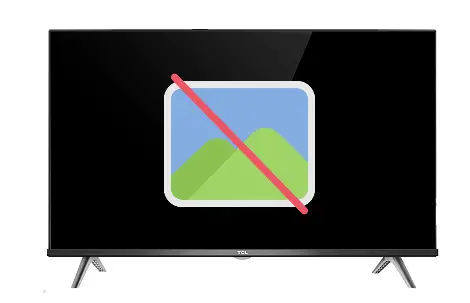
First, if you are on an external source (HDMI, AV, VGA), try to switch to another source to see if the problem persists. If the problem appears on only one source, check that the HDMI cable or other cable is plugged in and in good condition. Try changing the cable and testing a different port on the TV.
In case your TCL TV has sound but no image on an internal source or on all sources, bring an external light (lamp, smartphone flash) close to the screen, having first darkened the room by lowering the shutters.
If you perceive a very faint image, it is possible that the brightness settings have been unintentionally reduced to a minimum, which would make the screen practically black. To fix this, go to the settings menu (using your phone's flash light if necessary) and increase the brightness or return the display settings to default. If, despite this, the brightness is at maximum and the image is still not displayed, it is likely that the backlight is malfunctioning. In this case, replacement of LEDs or backlight strips is necessary, but this requires in-depth expertise. I therefore recommend that you call a qualified professional to carry out this repair.
If you cannot see an image even with the help of an external light source, it is very likely that a failure has affected one of the e-cards responsible for the display (such as the T-Con card or the motherboard), or a connectivity problem is at play. In this situation, professional intervention is essential to precisely diagnose the cause of the malfunction and replace the components defaulters. Do not attempt to resolve this problem yourself, as this may result in additional damage.
Problem 3: Wi-Fi problem on TCL TV
When you own a TCL smart TV, Wi-Fi is essential for accessing the wide range of streaming content and online services. Unfortunately, A problem that TCL TVs frequently encounter concerns the Wi-Fi connection. This could include the inability to detect available Wi-Fi networks or connect to an existing Wi-Fi network.
The first solution to try in the event of a Wi-Fi problem is an electrical restart of both devices. Turn off and unplug both devices from the electrical outlet for 1 minute. Plug the router back in and wait for it to fully reboot. Plug the TV back into the outlet, turn it back on and try connecting to Wi-Fi again.
If this effective solution in many cases did not work for you, here is other manipulations to try:
1. Check proximity and obstacles: Make sure your TCL TV is located a reasonable distance from your Wi-Fi router and that there are no physical obstacles, such as thick walls or electronic devices such as microwaves or other routers, which could block the Wi-Fi signal.
2. Turn Wi-Fi on and off : In the Settings Menu located at the top right of the screen, go to Network and Internet, then deactivate the Wi-Fi button. Wait and then activate it again. Choose your Wi-Fi network.
3. Check Wi-Fi settings: Go to your TCL TV's Wi-Fi settings and make sure you have selected the correct Wi-Fi network and entered the correct password. Input errors are common and can prevent login. If in doubt, reset the network settings of your TCL television by going to its settings and restart a connection procedure.
4. Update the TV software: Make sure your TCL TV has the latest software version by performing a system update. However, to do this, you must have access to the internet.
Updating the TCL TV via the internet using the Ethernet cable :
- Connect the Ethernet cable from the router to the Ethernet port on the back of the TCL TV screen.
- Go to Settings by pressing the Home button
- Go to Network & Internet to configure the network.
- Click Auto Detect.
- Press the Home button and tap OK in Settings.
- Go to Network & Internet and enable the Wired Network button.
Then perform the update by going again to Settings > Device Preferences > About > System Software Update > Software Update.
5. Disconnect devices from the Wi-Fi network. If the Wifi problem persists on your TCL TV, then do a factory reset of the device.
To reset your TV, follow these steps:
- Go to "Settings".
- In the menu, navigate to “Support” then “Store Reset”.
If your TCL TV runs Android TV operating system, follow these slightly different steps:
- Go to "Settings".
- Go to “System” or “Device Preferences,” then select “About.”
- Look for the “Reset” option.
- Choose “Factory reset” and/or “Delete everything”.
You may need to enter a password to confirm the reset. If you haven't changed the password, use the default code, which is usually "1234". Then select “OK” to confirm and start the reset process.
If Wi-Fi problems persist, there may be a more complex failure related to the configuration of the router, compatibility with the TCL TV or internal Wi-Fi module on the TV.
Problem 4: Netflix problem on TCL TV
Netflix is one of the most popular streaming platforms in the world, and many people choose their TV based on whether the app is integrated or not. So, if you encounter access or operational problems (slowdowns, loading errors, unexpected cuts, etc.) with the Netflix application on your TCL TV, this can quickly turn into drama.
The first thing to check if you have a problem with Netflix is Internet connection. Indeed, a slow or unstable Internet connection can cause problems connecting or streaming on Netflix. Make sure your Internet connection is stable and fast. Then, restart your Wi-Fi router to try to improve the connection.
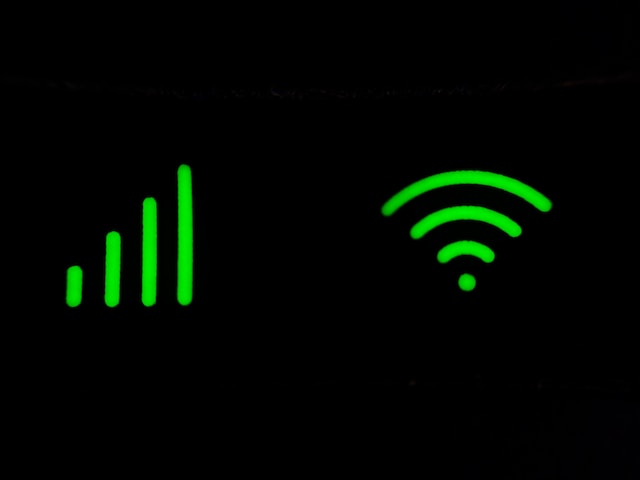
It did not work? Here are the other solutions to regain access to Netflix :
- Netflix app update: Make sure your TCL TV has the latest version of the Netflix app. Regular updates can fix bugs and improve app performance. You can check for updates in the apps section of your TV.
- Clear the app cache: If Netflix was working fine before and suddenly has issues, try clearing the Netflix app cache. Go to the app settings and find the option to clear cache. This may resolve temporary memory issues.
- Log out and log back in: If Netflix isn't loading properly or you're getting errors, log out of your Netflix account on the TCL TV and then log back in. This can reset the connection and resolve a lot of issues.
- TV software update: Make sure your TCL TV has the latest software version.
- Check the geographical settings of the TV : Make sure you are accessing Netflix from a region where the service is available and that the content you are trying to watch is not restricted in your region. Additionally, if you downloaded the Netflix application and it was therefore not originally installed, make sure that the country selected on your TCL TV is the same as the country selected in your Gmail account settings , your Netflix account and the internet connection IP.
- Do a TV reset : Start by performing an electrical reset by unplugging it from the electrical outlet for 2 minutes before attempting to reconnect. If that doesn't work, do a factory reset (handling in the previous part).
If the problems persist and you have tried everything, I recommend contacting Netflix technical support. They can provide you with application-specific support and resolve issues with your account.
Problem 5: TCL TV turns on and off by itself
Another common problem: TCL TV turns on and off unexpectedly, sometimes repeatedly. This problem can spoil your viewing experience and can have several causes. Here are some steps to resolve it:
The first step is to check if a mode governing the automatic shutdown of the device is activated. Then check that the power saving, sleep, presence sensor or automatic sleep timer functionality is disabled.
Then try:
- Unplug the television for 1 minute.
- Update the TV if your TV stays on long enough.
- Check that the cables are correctly connected.
- Plug the TCL television into another electrical outlet, without a power strip or extension cord.
- Disconnect external devices.
- Check that the remote control is not responsible by checking that the Power button is not stuck and removing the batteries to see if the problem stops.
If, despite all these checks, your TCL TV keeps turning on and off by itself, there may be a more serious hardware malfunction (power cord, capacitors, power board, motherboard). In this case, I suggest you contact TCL after-sales service in case of warranty or a professional repairer for further diagnosis.
Problem 6: TCL TV stuck on logo
The TCL television refuses to start correctly and gets stuck on startup, on the brand logo? This problem can be caused by different factors. There are therefore several steps to try to resolve it.
A very effective solution allows you to resolve the fault: the electrical reset. It simply consists of:
- Unplug the TCL TV from the electrical outlet.
- Disconnect all external devices, such as DVD players, game consoles, set-top boxes, etc., from your TV. Indeed, it is possible that an external device is causing a startup conflict.
- Then wait 2 minutes.
- Plug the TV back in.

Then try turning it back on and see if the problem has disappeared. If your TCL TV is unlocked, reconnect the peripherals one by one, to determine which one is responsible. Also check if a update is available. If so, launch it immediately. To do this, go to Settings > Device Preferences > About > System Software Update > Software Update.
If the problem recurs, run a factory reset TCL TV knowing that this will erase all your personal data (usernames, passwords, personal configurations, downloads, etc.). And remember to check that the TV is in an appropriate environment. That is to say, well ventilated, not too hot and protected from humidity and direct sunlight. Also make sure that these ventilation openings are clean and clear.
In case the electrical reset did not work, contact the TCL support to send you an update to transfer to a USB stick or to obtain personalized professional assistance.
Problem 7: TCL TV cannot find channels
When your TCL television is unable to detect or find TV channels, This is a great shame since it does not allow access to the basic function of the device, namely watching television!
First of all, make sure that there is an antenna in your home to receive the channels. In fact, some new homes are not equipped with them, which often requires an additional service (TV decoder, ADSL, optical fiber, satellite dish) to have access to the channels.
If you have an antenna, make sure that your TV antenna (terrestrial antenna, satellite antenna, cable antenna, etc.) is correctly connected to your TCL television. Check that the cable is not too long as this can hinder the signal and check that it is in good condition. Also check that the antenna is correctly positioned (link and orientation) because the position of the antenna can affect the quality of reception. For this, the best thing is to bring in a professional. Finally, if the signal is weak in your area, consider using a TV signal booster to boost antenna reception.
In case the problem does not come from the antenna, here are the other parameters to check and adjust if necessary :
- Perform an automatic channel search: Go to your TCL TV's channel search settings and start an automatic channel search. Make sure the automatic search option is activated, so that your TV scans the entire frequency band. And also select the appropriate source (whether TNT, cable or satellite).
- Set the broadcast mode: Sometimes channels may be broadcast in analog or digital mode. Make sure your TV is set up for the correct streaming mode.
- Update the TV software: Make sure your TCL TV has the latest software version by performing a system update.
- Choose the right geographic location : Go to “Settings”, then “Location”, and select the country where your TV is located.
If none of the steps above resolve the problem finding channels, contact TCL technical support or the company that installed the antenna for a solution. If your home does not have an antenna, then use a TV decoder or an internet connection with an online TV service to enjoy television channels.
Problem 8: Sound problem on TCL TV
The last relatively common problem on TCL TVs concerns sound. That the sound is absent, weak or inaudible, of poor quality, choppy, distorted, or offset from the image, there are steps that most of the time can resolve these sound problems:
- Check the volume: Although it may seem obvious, the first step is to check if the volume on your TCL TV is set to an audible level. Use the remote control to increase the volume and make sure the “Mute” function is not activated.
- Check the audio cables: If you are on an external source, make sure the audio cable or HDMI cable between your TCL TV and external devices are properly plugged in. Also check that the cable is not defective and that the problem is not with the TV port by plugging the cable into another port.
- Select the correct audio output: If you are using or have used an external audio system, make sure your TCL TV is configured to use the appropriate audio output by going to its audio settings.
- Check the TV audio settings: Go to your TCL TV's audio settings to check settings like equalizer, speaker balance, and other audio settings. Adjust them according to your preferences or reset them to factory settings to return to the initial configuration.
- Update the TV software: If an update is pending, launch it.
If the sound problem persists despite all checks and adjustments, there is certainly a more complex hardware problem involving the audio circuit or the internal speakers.
To further identify the culprit, connect an external audio system to your TCL TV to assess the sound quality. If the sound is satisfactory through the external audio system, this means that the malfunction lies with the television's internal speakers. Conversely, if the problem persists with the external audio system, it is likely that the origin of the problem lies in the audio circuit of the television (at the sound card, the motherboard or a connector).
TVs will all eventually fail. However, with proper checks and manipulations, solving the problem is not insurmountable! If you have additional questions or an issue you are experiencing with your TCL TV is not listed here, please do not hesitate to contact us. We will try to respond to you quickly to help you resolve the problem.

