In the world of digital television, Canal+ stands out as a major player, offering a wide range of entertaining and informative programs. At the heart of this television experience is the Canal+ decoder, a device that serves as a bridge between Canal Plus's fascinating content and viewers. However, like any technological device, the decoder is not immune to technical problems that can disrupt the viewing experience. But then, What are the most common problems encountered by Canal Plus decoders? Et what are the solutions to resolve these problems?
1. Canal+ decoder no longer turns on
When your Canal+ decoder refuses to turn on This can be caused by a variety of factors, from simple connection issues to more complex device-level faults. Before contacting technical support, there are several troubleshooting steps you can try to resolve this issue.
To start, make sure the power cord is properly connected both to the decoder and to the electrical outlet. Test the outlet with another device to confirm it works and remove power strip and extension cord. Visually inspect all cables for possible breaks or damage.
Continue in resetting the Canal+ decoder. Start by performing a manual reset by unplugging the decoder from the electrical outlet, waiting about 1 minute, then plugging it back in. If this does not work, you can then try to completely reset the Canal+ decoder. You will find the procedure corresponding to your decoder model in our tutorial here: how to reset a Canal+ decoder.
If nothing helps, you can then contact the Canal Plus complaints service on 09 70 82 08 15 (non-premium rate number) or ask to be called back by an advisor on your client space "contact us" section.
2. Canal+ remote control no longer works
A Faulty Canal+ remote control can seriously disrupt your viewing experience, preventing you from easily navigating through menus and controlling your set-top box. Here's how to try to resolve this issue:
The first thing to do is to replace the batteries in the remote control with new batteries. Be careful to insert them in the correct polarity direction. Then check the battery contacts inside the remote to make sure they are not dirty or oxidized.
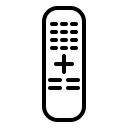
It does not work? Then try resetting the decoder and the Canal+ remote control by proceeding as follows:
- Turn off the decoder using the ON/OFF button on the back.
- Remove the batteries from the remote control.
- Wait 60 seconds then turn it back on.
- Press any button on the remote control for 3 seconds.
- Put the batteries back in the remote.
Then try turning the decoder back on with your remote control. If it works, press the P+ and P- buttons. The Canal+ decoder should then respond to the commands sent. If this is not the case, I advise you to investigate further by referring to our complete article on this subject: My Canal Plus remote control no longer works, what should I do?
If you notice that the remote control is visibly damaged (for example if it has gotten wet, buttons are missing, etc.), consider replacing it. To do this, contact Canal+ after-sales service. And in the meantime, discover how to use your Canal+ decoder without a remote control here.
3. No more sound on my Canal+ decoder
Un Canal+ decoder experiencing a sound problem, that it no longer works, that it goes wrong on its own, or that it is distorted, obviously loses all its interest. This problem can be more or less serious. Here are the solutions to try to resolve it on your own:
To start, make sure no other sound devices are plugged into the TV. Then check that the HDMI or audio cables are correctly connected to both the Canal Plus decoder and the television or audio system. Try plugging the cables into different HDMI or audio ports to determine if the problem is with a specific port.
Then check the audio settings in the decoder menu with one of the following procedures:
1ère method:
- Go to the Menu.
- Select Settings then Hardware.
- Go to SOUND and check that the box is checked to NO.
2nd method:
- Go to Menu.
- Click My TV > Set up audio/video.
- Go to Sound & Pictures and select STANDARD.
If you can, connect the Canal+ decoder to another TV or audio system to see if the problem persists, which can help isolate whether the problem is with the current decoder or equipment.
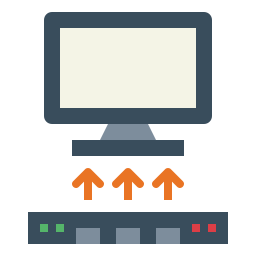
If the problem with no sound comes from the Canal+ decoder, check if software updates are available for your decoder and install them. After any update, restart the Canal+ decoder to ensure that the changes take effect.
If the previous steps do not work, consider a reset partial then to the factory settings of your Canal Plus decoder which no longer has sound, or to contact Canal+ technical support for help.
4. Canal+ decoder turns on then turns off
Un Canal+ decoder which turns on then turns off by itself, without action on your part, can be a particularly destabilizing situation. This phenomenon may indicate a problem with the power supply, overheating of the device, or more complex internal problems. Fortunately, there are several steps you can take to try to resolve this problem:
- Test the stability of the power supply : Check that the power cord is properly connected and not damaged. Try plugging the decoder into a different outlet to rule out a problem specific to the original outlet. Remove power strip and extension cord as these accessories may be defective.
- Check that the Canal+ decoder does not overheat : Make sure that the decoder is not placed in a confined or poorly ventilated environment as excess heat may cause it to automatically turn off. Dust the unit's ventilation openings to ensure adequate air circulation.
- Update the decoder : Make sure your decoder is up to date. To do this, go to Menu -> My TV -> Settings -> Technical information -> System Information.
- Electrically reset the Canal Plus decoder : Unplug the device from the electrical outlet for 1 minute to fix temporary bugs.
- Remove the hard drive : If you are using a hard drive, unplug it then try to turn your decoder back on (simply using the ON/OFF button on the back of the box). If the decoder stops turning off on its own, replace the hard drive.
- Partially reset the decoder : Go to Menu > My TV > My decoder > Update > Partial reset.
If nothing helps, a full reset of the device can then be considered, knowing that this deletes all your personalized and saved data.
If the previous steps do not resolve the problem, I recommend that you contact Canal+ technical support for a more in-depth diagnosis, and if necessary, a replacement of the Canal+ decoder which turns on and off by itself.
5. No signal with my Canal+ decoder
You have just noticed that the message “no signal” was displayed on your Canal+ decoder? This problem indicates a difficulty in receiving the satellite or terrestrial signal. But then, how to resolve it?

The first manipulation that works in many cases to resolve this problem is to:
- Turn off the decoder using the button located on its rear side.
- Leave it off for about 30 seconds.
- Turn the decoder back on using the back button again.
- Once the decoder is turned on, repeatedly press the “+” button located on the front of the device.
- Continue until a page appears with instructions for pairing the remote and reinstalling channels.
- Follow these instructions carefully until they are completed.
If that doesn't work, try re-pair the remote control to the Canal+ decoder. Then check all connections of the coaxial cable connecting the antenna/dish to the decoder. Make sure they are tight and secure.
Also remember to take recent weather conditions into account. Indeed, extreme conditions such as heavy rain, snow or thunderstorms can affect signal reception.
If you have followed all the previous steps and the signal problem persists, contact Canal+ customer service on 09 70 82 08 15 or ask to be called back by an advisor on your client space "contact us" section.
6. Canal Plus decoder turns on but the screen remains black
You turn on your TV and your Canal+ decoder but all you get is a black screen., preventing any viewing of content? This could be due to connection problems, problems with the TV itself, or malfunctions in the decoder. To resolve this issue, here is how to proceed:
1. Checking video connections : Make sure that the HDMI or SCART cables are correctly connected to the decoder and to the television. Check the condition of the cables for possible damage. Then try plugging the cables into different HDMI or SCART ports on the TV to check if the problem is with a specific port.
2. Restarting the Canal Plus decoder: Turn off the decoder, wait 2 minutes, then turn it back on.
3. Test on another TV : If you can, connect the Canal+ decoder to another television to determine if the problem is with the decoder or the original television.
4. Update : Make sure your decoder is up to date with the latest software available as this may fix display-related bugs.
5. Reset : If the previous steps do not work, consider a partial reset then to factory settings, knowing that this second procedure erases all your content, data, personalized recordings. To perform a reset:
- Go to Menu > MyTV > Settings.
- Select My decoder > Update.
- Then select Recovery or Reset.
- Enter your 4-digit Parent Code and confirm.
- Then select Partial Reset mode. If that doesn't work, start the procedure again and this time choose Total Reset.
7. Problem using the myCANAL application
The myCANAL application is a very useful extension of the Canal+ service, allowing users to watch their favorite shows on different devices. However, the myCANAL interface is not always intuitive for everyone and problems such as connection difficulties or reading errors may appear.
To begin with, many users of the myCANAL application complain of not being able to change audio language and subtitles or fail to access Expert mode. If you are in one of these situations, I let you consult our specific articles on these subjects.
If you're experiencing operational issues, here's how they can often be resolved with a few simple troubleshooting steps:
- Check the internet connection : Make sure your Internet connection is stable. Try restarting your router to refresh your Internet connection.
- Check for updates : Make sure the myCANAL application is up to date with the latest version available. It's best to enable automatic updates in your device settings to ensure the app stays up to date.
- Manage app data : In the application or device settings, clear the cache of the myCANAL application. This can help resolve performance issues. Make sure your device has enough storage space for the app to work properly.
- Reinstall the app : If problems persist, try uninstalling and re-downloading the application. This can resolve issues related to corrupted files.
If you have persistent issues, contact myCANAL support for assistance.

