Do you like programs in original version? You prefer the VOSTFR option and therefore the display of subtitles? Or, on the contrary, do you hate watching a film in a foreign language? Fortunately, myCANAL offers features suitable for as many people as possible. VO, VF, VOST, and even sometimes SME, find what you're looking for among the different language or subtitle display options. Luckily, handling is quick and easy. So without further ado, discover how to change language and subtitles on myCANAL.
Also be aware that it may happen that, for various reasons, you are unable to configure them. Rest assured, you are not an isolated case. We will then try to tell you how to solve the problem if you are unable to manage the language and subtitles.
How to manage language and subtitles on myCanal?
MyCanal offers many programs in version multilingual. In principle, the programs are broadcast by default in the French version. If the program you want to watch is from another country and you want to watch it in its original version, with or without translation, then you will need change language and subtitles. You will have the choice to set the language either in VO either VF. Regarding the subtitles, you can choose to deactivate, of the activate in French or, on some programs, to activate them to The deaf and hard of hearing.
Please note: Some myCANAL programs are only available in VF. In this case, you cannot enable subtitles or change the language.
To set the language and subtitles on myCANAL, do the following:
- Go to the app or website myCANAL
- Launch it Programs of your choice offering the VOST version
- Once the movie has started, click on the “languages and subtitles” pictogram
 located at the bottom right of the screen player
located at the bottom right of the screen player - In the window that appears, you can then choose language you want and whether or not to add subtitles
- To validate, you just have to close the window (or click on "OK" on your remote control if you are on your TV)
You can now watch your film on myCANAL with the language and subtitles of your choice!
What to do if you cannot configure the language and subtitles on myCANAL?
It is you impossible to modify the language and the subtitles on myCANAL? Discover causes likely and the solutions to try to fix it.
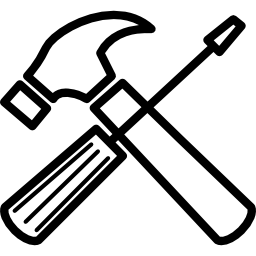
Watch the program on a web browser
First of all if you cannot find the pictogram to change the language and the subtitles on the myCANAL application, try watching your content through your Sailor and therefore not going through the app. Also try several browsers (Chrome, Safari etc). Indeed, it may happen that the bug only concerns the application or a browser.
Read also: How to access Expert Mode on myCANAL?
Check the update of the myCANAL application
Also be aware that following a app bug or an bad update (the case in 2020), it may be that the pictogram to manage language and subtitles on myCANAL disappear. If you are in this case, or if you encounter a bug of any kind, first try to check if your app is up to date. If not, run it.
If nothing helps, and you are still having problems with the settings, then try to uninstall then reinstall the myCANAL application. This helps to remove larger bugs and malfunctions that the application may encounter.
Read also: 7 known and resolved problems with Canal+ decoders
Contact Canal+ customer service
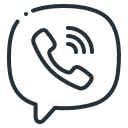
Si you are unable to modify the language and subtitles on myCANAL as you wish, contact Canal+ support. Indeed, it may be that a generalized bug is responsible for the bug. In this case, your report will be followed up by the Canal technical teams and an update will be launched afterwards to correct the defect.
In addition, the bug may relate to a bad setting on your application. In this case, we advise you once again to call on Canal+ customer service. The easiest solution to contact them for free is to ask to be called back immediately by an advisor or to schedule an appointment via your client space section " contact us ". You can also call an advisor on 08 92 39 39 10. However, the service is chargeable (€0,35/min + call price).
Read also: No sound on my CANAL+ decoder, what should I do?

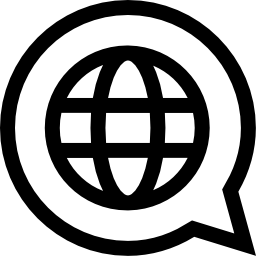
Can I change my audio language from French to English
Hello
To change your language and subtitle settings on myCANAL, click on the bubble-shaped pictogram located at the bottom right of the video player. You should then be able to change the language to English.