The backlight of the keyboard of your laptop or desktop computer does not work or does not turn on? It is normal for a keypad backlight to turn off automatically after a few seconds of inactivity. Normally, when you press a key on the keyboard again, it should turn back on. However, due to improper handling, a computer reset or even an incorrect setting, it is possible that your keyboard does not light up anymore. So, let's find out together the solutions to try to relight it.
Activate the backlight function of the keyboard which does not light up
When the backlight of your keyboard has never worked or it no longer lights up, first try toactivate the backlight function thanks to the shortcut key corresponding. Indeed, following improper handling, you may have accidentally deactivated the backlight.
To find the key that manages the backlighting on your keyboard, consult your computer's user guide or observe which function keys (the F keys) the symbol appears. On some brands, the icon may also appear on another type of key (example: the Space bar or Esc on Lenovo computers, the right arrow on Dell computers or the Z key for Toshiba PCs).
This symbol may be slightly different from your computer make and model, but it will look like a key that emits rays of light:
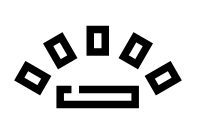
Note: Be aware that not all computer models have a backlit keyboard. If the keys on your keyboard do not have the backlight icon, then your keyboard does not have the option. You can also check it by consulting the characteristics of your laptop computer indicated on the user manual or the product sheet on the manufacturer's website.
If your PC keyboard has the backlit option, press the backlight key ou press and hold the Fn key then press the key with the backlight. If the keyboard turns back on, the problem is resolved. Otherwise, try the manipulation by choosing the safe mode boot option. This eliminates the hypothesis that software conflicts or a third party component is causing the problem. If nothing works, the problem requires further manipulation which we will see below.
What if, despite everything, the keyboard backlighting no longer works?
If the activation of the keyboard via the key provided for this purpose on your computer did not work, then you will need to check the configuration and settings of your device.
Update BIOS
When your keyboard does not light up anymore, the first manipulation to do is to update to the latest BIOS version. The BIOS update procedure varies depending on your PC manufacturer. You can then find the procedure to follow on the manufacturer's website (Acer, Asus, HP, etc.).
In most cases, the procedure for updating your computer's BIOS consists of:
- See you on the builder website from your computer
- Go to Support
- Fill in the serial number from your pc
- Go to category Downloads and BIOS
- If it is not done yet, download et install then the latest version
Then try to restart your computer and check if your keyboard turns on again.
Read also: The letters on my keyboard no longer work, what should I do?
Update Windows and Drivers
When the keyboard backlight no longer works, also check that your computer has installed the latest keyboard driver and Windows updates.
To update your computer's keyboard driver, here is the procedure:
- In Start, find and then click Control panel
- Go to the section System and security
- Click on System and Gestionnaire de périphériques
- Click on the small arrow in front of Keyboard
- Select update driver
Then try to restart your computer. If the procedure did not work, then try to do the same by uninstalling your keyboard. To do this, repeat the procedure then in step 5, select " uninstall". This manipulation temporarily deactivates your keyboard. Once the computer is restarted, the keyboard will be functional again. Then check if it turns back on or not.
Read also: Keyboard that writes by itself, what to do?
Set up the keyboard backlight in BIOS
When the keyboard backlight does not work on the first use, it may be that the backlight option is disabled in the computer program. If your keyboard does not turn on after having reset ou traced back your PC, this option is also valid. You can then set the keyboard backlight option by going to BIOS. Again, depending on the model and make of your computer, the option to activate the backlit keyboard will differ.
In most cases, you just need to access your computer's BIOS, then go to "System Configuration" and find the item corresponding to the keyboard or backlight. You can then choose to activate the keyboard backlight option. Then test if the manipulation worked.
Note: If you are unable to find the procedure to follow, in principle you can obtain it in the user manual of your computer or on the manufacturer's website under the support or FAQ section. If you are unable to get the answer, then you can reach the brand's customer service through their social network or by phone.
Contact manufacturer support
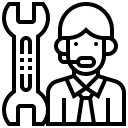
If, despite the previous manipulations, your keyboard still does not turn on, you will need to contact assistance from the manufacturer (ASUS, Lenovo, Acer, HP etc) from your computer. They will be able to give you a solution tailored to your case and your PC model. Sometimes you should know that you just need to download software or a driver provided by the brand for the backlight of your keyboard to work again.
Note: If your problem concerns an ASUS computer, it is often sufficient to download and reinstall the ATKPackage driver from their official website.


Well, thank you very much, it worked. I couldn't see the FN key because it was dark here 🙂 My frustration level is down now. Thanks very much !
Thank you for your comment ! 🙂 Glad it worked for you!
Great, thank you !
I tried everything it still doesn't work
Hello,
In this case, we invite you to contact the after-sales service of your keyboard manufacturer, or a professional repairer for a diagnosis that is more personalized to your case. cordially
Thanks…. just the click of a button needed. It was easy.
You saved my life I was already scared haha thank you so much
My keyboard was not backlit and I had tried several things including updating the BIOS.
My laptop is an ASUS, so I downloaded and installed the ATKPackage driver, rebooted, and the keyboard lit up immediately. Thanks for the tip
Thank you for taking the time to leave us a nice thank you comment. Also hope this can help other readers...