Are you facing your television screen which stubbornly refuses to start? Does it freeze on the brand logo without going any further? Whether you're ready to relax in front of your favorite show or have planned a family movie night, this blockage can ruin your plans. Fortunately, there are several solutions, often simple to implement, to resolve this problem.
In this article we will see the different possible causes behind this blockage on the logo, then we will see the steps to unblock your TV. Whether you're tech-savvy or not, these solutions are designed to be accessible to everyone. So, without further ado, follow the guide!
Why is my TV stuck on logo?
When your tv gets stuck on logo, this indicates that there is a problem with the startup process. This process, similar to booting a computer, involves a series of essential system checks and loads. Here is the potential culprits involved in this problem :
1. Software problems: The most common cause of a TV stuck on startup is a software problem. It may be a temporary bug or corruption of the TV operating software due to a failed update or internal errors. The good news is that these problems can often be fixed with a simple reboot, update, or factory reset.
2. An interruption during an update: If the TV turns off or disconnects from the network during a software update, it may corrupt the operating system, causing a hang on the logo at startup.
3. Hardware failures: Although less common, certain hardware failures can also cause this symptom. This can include faulty components like the motherboard in most cases, but also, the power cord or even the power board. These problems are more complex and may require professional intervention.
How do I unblock my TV frozen on the logo at startup?
When your TV gets stuck on the logo, 6 troubleshooting methods universal for all brands of televisions (LG, Thomson, Sony, Samsung, Panasonic, Hisense, etc.) can solve the problem:
1. Restart the stuck TV
In 80% of cases, the forced restart solution allows you to unlock your television frozen on the logo. This method can also be called electrical reset or hard reset. In effect, this action clears temporary system errors by draining electricity from the TV's internal components. To do this :
- Turn off the TV using the remote control or power button.
- Unplug the TV from the electrical outlet for approximately 5 minutes.
- Then plug it back in and try turning it back on.
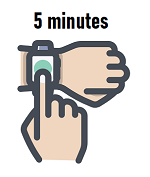
If the TV is unblocked, check if there is an update pending and, if so, launch it immediately to prevent the problem from recurring.
2. Remove external devices
Remove all external devices connected to the TV, such as DVD players, game consoles, USB sticks, etc. because a faulty, incompatible external device or one that interferes with your TV can sometimes cause a freeze on startup.
Proceed more precisely by following the instructions below:
- Disconnect the smart TV from the internet network by turning off your internet box.
- Unplug the power cord TV from the electrical outlet.
- Unplug all peripheral devices plugged into the TV (speakers, game consoles, computer, DVD player, Ethernet cable, etc.).
- Wait about 5 minutes.
- Simply plug the power cord back in and try turning your TV back on.
If your TV restarts without hanging on the logo and seems to be working as usual, reconnect it to your network and check for any software updates availables.
If, after this update, your TV continues to work without problems, turn it off and reconnect each external device one by one. After each reconnection, turn the TV back on to test if the problem reappears.
If the crash occurs after plugging in a specific device, it is likely that the device is the source of the problem. In this case, check if the cable that connects it to the TV (HDMI, SCART, etc.) is well connected and in good condition as it can interfere with the startup process. Then, check if the device is compatible with your TV, especially if you have recently updated the software of either device. If necessary, do not hesitate to contact the device manufacturer's customer service for assistance.
3. Update your TV stuck on logo
Often, TV stuck on logo can be attributed to outdated software or an update that went wrong or failed to complete correctly. In such situations, initiating or restarting the software update may be the solution to unlock the device.

Fortunately, even if your TV seems completely stuck on the logo, it is sometimes possible to update via USB stick by proceeding as follows:
- Go to your TV manufacturer's website.
- Look for the section of support or download for your specific model.
- Download the latest version of the software available for your model.
- Use a blank usb stick preferably.
- Format the USB drive as FAT32 (this is generally the format required for televisions). Be careful, this deletes all current contents of the USB stick if it is not blank.
- Unzip the downloaded file if necessary.
- Copy the update file to the USB stick. Sometimes a folder with a specific name needs to be created. In this case, this will be specified in the manufacturer's instructions.
- Turn off your TV.
- Insert the USB drive into the TV's USB port.
- Turn on the TV. In principle, the television automatically detects the update file and a message is displayed asking you to validate the launch of the update. Validate.
- Carefully follow the on-screen instructions to complete the update.
Do not remove the USB flash drive or turn off the TV during the update as this may again lead to boot freeze or other serious malfunctions.
Once the update is complete, the TV should restart automatically. Then check that your TV is working correctly and that the blocking problem on the logo is resolved.
4. Check connections
Although it is rarer, the TV may crash on the startup logo due to a power supply problem. Indeed, unstable or insufficient power supply can affect the start-up of the TV.
Make sure the power cable is securely plugged into the TV and wall outlet. Test the wall outlet with another device to make sure it is working properly. Remove power strip and extension cord which can cause various operating problems. Finally, check if the power cord is damaged. If so and it is removable, replace it.

5. Check that the TV stuck on startup is not overheating
Another crucial aspect that is often overlooked in the case of a TV stuck on startup is the overheated. Indeed, excessive heat can cause serious malfunctions in the internal components of the TV, preventing it from starting normally.
Several signs can indicate overheating:
- Excessive heat to the touch. If the back or sides of the TV are abnormally hot, this is a clear sign of overheating.
- Unstable performance. Problems like blocking on the logo, but also a loop restart, a automatic shutdown or display problems may indicate overheating.
To avoid this problem, make sure your TV is placed in an open space where air can circulate freely around him. Avoid placing it in a closed cabinet, near other heat-emitting devices, or in a hot room (over 35°C), directly exposed to sunlight. Note that older TV models or plasma screens can generate a lot of heat during operation.
Think of clean the ventilation grilles regularly of your TV to remove dust and dirt and thus increase cooling efficiency.
Avoid leaving your TV on for long periods of time without interruption, especially during hot months. Giving your device time to cool down can prevent overheating. Then try to let your television cool for around thirty minutes before turning it back on.
6. Reset TV settings
If you boot lock problem reoccurs regularly, but you manage to unblock your TV occasionally, do a factory reset by accessing its menu. Generally, you need:
- Go to the menu " General " or " Settings ».
- Go to " Reset to factory settings "," Reset settings " or " About the TV ».
- Select the factory reset option and follow the on-screen instructions to complete the process.
For instructions specific to your model, see the user manual. If your TV allows resetting without going through on-screen menus (for example, using a button combination on the TV or remote), try this method.
Read also: 13 known and resolved TV issues
What to do if the TV startup problem persists?
If your TV keeps getting stuck on logo when starting up, it is likely that the problem is hardware related. The most common cause in such cases is often related to a motherboard malfunction. However, in less common situations, the problem could also be with the power cable or power board.
To restore normal operation of your TV, it will be necessary to diagnose and replace the faulty component, a task that can be complex.
With this in mind, I recommend that you request help from manufacturer's technical support. A specialized technician may first try to resolve the problem with a software update. If this attempt fails, they will then be able to offer you a quote for the repair. Note that if your TV stuck on startup is still running guarantee, you can benefit from a free repair.

