In a world where the Internet has become an essential component of our daily lives, disruptions linked to our connection equipment can be particularly annoying. And unfortunately, if you are a user of SFR boxes, know that they are not immune to various technical problems. In this article we will see the most frequently encountered problems with SFR boxes, and we will provide you solutions for each of them.
1. Problem: The SFR Box does not connect to the internet
One of the most common issues I've seen with routers, and SFR boxes are no exception, East loss of internet connection. This situation can be caused by a multitude of factors, ranging from simple configuration issues to more complex hardware malfunctions. SO, how to restore the internet connection of your SFR box?
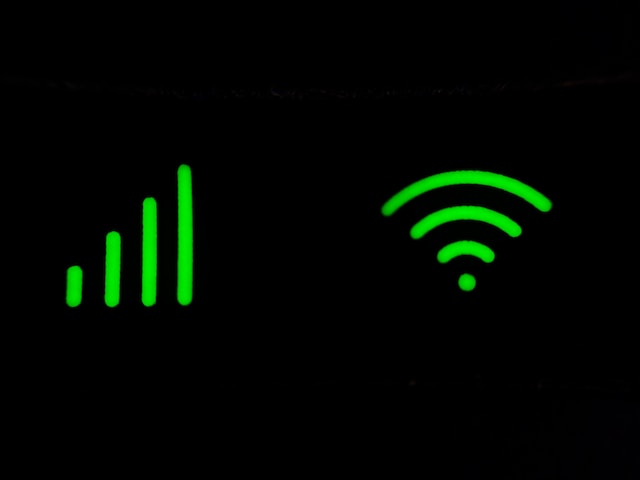
Check the status of the SFR network
A network outage or maintenance work by SFR may temporarily interrupt your Internet service.
- Visit the SFR website or their mobile app to check service alerts in your region.
- If an outage is reported, wait until service is restored. SFR usually provides an estimate of how long it will take to resolve the issue.
You can also use other real-time outage analysis sites like downdetector.fr ou zoneadsl.com.
Note that if you have just activated your line, there may be a delay of several hours or even several days before your services are activated. In this case, you can go to your SFR customer area ou RED by SFR in order to have a follow-up of your order and therefore an inventory of your services and your box.
Restarting the SFR box
Minor software or cache problems in the SFR box may block the connection. To resolve this:
- Turn off the box by unplugging the power cable.
- Wait about 1 minute before plugging the box back in and turning it on again.
- Wait for the box to completely restart (this may take a few minutes) and check if the Internet connection is restored.
Check the condition of the box
Connect to your SFR customer area à RED by SFR or again management interface of your SFR Box by typing in your search engine bar: http://monmodem or http://192.168.0.1. Then, check if a fault is reported on your box or on your network in the Assistance > Diagnostics section. If so, troubleshooting information should be provided.
Check cables
Poorly connected or damaged cables can prevent the SFR box from connecting correctly to the network.
- Check that all cables (power, Ethernet, telephone line) are properly connected to the box and the modem or wall outlet.
- Inspect cables for damage and replace if necessary.
Check SFR router settings
Incorrect changes in your SFR router settings can block Internet access.
- Connect to your box management interface via a web browser.
- Check the network settings (DHCP, DNS, etc.) and make sure they are configured correctly.
- Consult your box manual or the SFR website for the recommended settings.
Also take the opportunity to check that your box software is up to date as updates can resolve stability and performance issues.
Box reset
As we have just seen, incorrect changes to the SFR box settings or software errors can prevent it from connecting to the internet network and therefore require a reset if you are unable to reconfigure them manually. In this case, here is how to proceed:
- Use a sharp object to press the reset button usually located on the back of the box.
- Hold the button down for 10 to 20 seconds.
- Release the button and let the box restart.
Note: This operation will return your box to its factory settings, so you will need to reconfigure your personalized settings.
If your SFR box does not have a reset button, the other methods consist of either pressing the Wi-Fi or Power button on the box for 10 seconds, or going into the SFR interface and finding the option to reset. However, for this, your computer must be connected to your box's network. If the internet connection problem only concerns Wi-Fi, connect the box using an Ethernet cable.
Contact SFR support
If none of the solutions above work and your SFR box still does not connect to the internet, contact SFR customer service by following the instructions on this link or by dialing 1023. If you have a Red by SFR box, contact Red by SFR customer service here.
2. Problem: The SFR Box no longer turns on
One of the problems often encountered by SFR box users is when it refuses to turn on. This failure may be caused by power or hardware issues.
Here's how to solve this problem effectively:
Checking the power supply
A power supply problem is the simplest cause why your SFR box does not turn on. It is therefore with these checks that we must begin:
- Make sure the outlet is working by plugging another device into it.
- Remove power strip or extension cord which may be defective.
- Check that the box cable is correctly connected to the electrical outlet and to the SFR router.
- Make sure the cable is not damaged (stripped, cut, cracked, melted, etc.).
Note that a faulty power cable can prevent the box from receiving the energy necessary to operate. If you have one available, use another compatible power cable to see if the problem is with the cable. If the box turns on with another cable, replace the old cable with a new one.
Forced reboot of the box
A blocking of the SFR box's operating system can also prevent it from starting normally. In this case, perform a forced restart of the latter:
- Unplug the box from the power source.
- Wait about 2 minutes, then plug it back in.
- Check if the box starts normally.
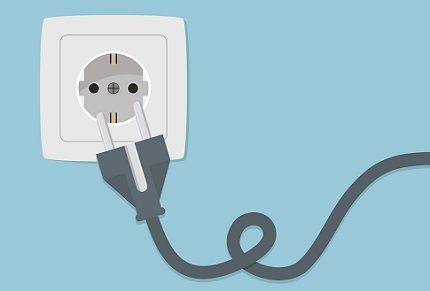
Run a diagnosis of the SFR box
If you are still having difficulty with your box refusing to turn on, a practical solution is to use the dedicated SFR or RED application to carry out a diagnosis. Here's how to do it:
- Open the SFR&Moi or RED&Moi application on your mobile device.
- Head to the “Support” section of the app.
- Initiate the diagnostic process for your box to check if there are any reported issues or anomalies.
These steps will help you determine if the problem is with the box itself or a broader service issue.
Contact SFR customer service
If the steps above do not resolve the problem, your SFR box may not turn on due to a problem related to the hardware of the box itself. In this case, the best thing to do is to contact the SFR customer service.
Provide them with details of the troubleshooting steps you have already performed. SFR could offer remote diagnosis or send a technician for a more in-depth inspection. And if the box is defective, the advisor may also decide to replace it free of charge as part of your contract.
3. Problem: The SFR remote control no longer works
The remote control is of course an essential element for interacting with your box. So when la SFR RED remote control or SFR stops working, it may disrupt your entertainment or browsing experience. This problem can occur for several reasons. But here's how to fix it:
Battery replacement
Although it may seem obvious to some, we don't necessarily always think about it, but the batteries in the remote control are often the first cause of a malfunction.
- Open the battery compartment of the remote control.
- Replace the old batteries with new ones, making sure to follow the correct polarity.
- Test the remote to see if it works with the new batteries.
Checking for interference
Objects placed between the remote control and the SFR box can block the signal and prevent it from working.
- Make sure there are no objects obstructing the line of sight between the remote control and the box sensor.
- Move away electronic devices that could create interference, such as microwaves, other boxes or Bluetooth devices.
Remote control reset
A software or synchronization problem between the remote control and the box may require a reset so that it works correctly again.
To do this, remove the batteries, press several buttons on the remote control for 30 seconds, put the batteries back in and see if it works again.
If that didn't work, press and hold buttons 4 and 6 on the remote simultaneously until the Home button flashes. If it works again, then resynchronize it with your SFR box:
- Go to Settings > Remote
- Choose Associate a remote control > Validate
- Simultaneously press buttons 7 and 9 on your remote control. Synchronization begins.
Note that this procedure is the most general. But not all remote controls and routers/TV boxes work with this procedure. Do not hesitate to consult the user manual of your SFR box for specific instructions for resetting the remote control.
Also try restarting the box to see if the problem is not with it.
Test the remote
The remote control itself may be defective. If it works with infrared technology, then you can test it by doing the following:
- Use a cell phone camera to test the infrared emission of the remote control. Point the remote at the camera and press a button. You should see a light flashing across the camera's screen if the remote control is working.
- If no signal is detected, the SFR remote control is certainly faulty.

Contact SFR customer service
If all troubleshooting methods fail, you may need a new remote. In this case, I advise you to contact the SFR customer service to report the problem. This way, they can provide you with a new remote or additional advice on how to resolve the problem.
4. Problem: The SFR box no longer works and flashes red
A red flash on your SFR box is usually an indicator of a network connection problem. However, this signal can also indicate other issues, ranging from interrupted updates to hardware malfunctions. Here is how to solve this problem:
Blink Code Identification
Depending on the SFR box you have but also the number of red flashes and the icon that flashes, the problem reported may be different.
I then advise you to observe the flashing pattern (continuous, intermittent, number of flashes, etc.) and to consult the manual for your box or the SFR website to decipher what these signals mean on your box model.
Restarting the router
Usually a temporary glitch or incomplete update is the cause of the red flashing. In this case, to resolve the problem, here is how you will need to proceed:
- Completely turn off the box by unplugging the power cable.
- Wait about 2 minutes before plugging it back in.
- Let the box restart and see if the red flashing persists.
Update of the SFR box
Outdated or corrupted software can cause malfunctions. An update may then resolve the issue. For that :
- Turn off your box and remove the hard drive if it has one.
- Unplug the cable from your box for 1 minute then plug it back in and restart it.
- When the “Welcome” message appears, press and hold the On/Off button.
- The message “Updating” should appear. You can then release the button.
If that doesn't work:
- Log in to management interface from the box via a web browser.
- Look for software update options and follow the instructions to update your box.
Please note: Do not unplug or restart your box during an update, as this can cause serious problems.
If that doesn't work, try resetting the box to factory settings. And if nothing helps, contact SFR customer service for further assistance.

