For several years, LG has established itself as one of the leaders in the field of televisions with models that are both innovative and efficient. However, like any electronic product, they are unfortunately not immune to certain technical problems. But, don't worry, to avoid a repair or replacement which can turn out to be expensive, we will see the 11 most common problems encountered on LG TVs and all the solutions to solve them.
1. My LG TV no longer turns on
One of the most common problems you may encounter on LG TVs is the inability to turn on your device. And when you find yourself faced with an LG TV that no longer turns on, the difficulty of the problem is that it can be the result of several factors, ranging from a simple disconnection to a more serious internal problem. It is therefore not always easy to find the origin of the problem.
First solution to try: Do a reset
A very quick but very effective procedure to revive your TV is to electrically reset it. This allows you to restart your internal system and resolve small bugs. For that :
- Unplug the TV from the electrical outlet.
- Wait about 5 minutes.
- Plug it back in and try to turn it back on.
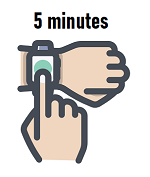
If that didn't work, here is other common and easy-to-try solutions :
- Check the power : Make sure the power cord is securely plugged into the back of the TV and the other end is securely inserted into a working wall outlet. If the power cord appears damaged or worn, consider replacing it.
- Test another outlet : Sometimes the ignition problem can be as simple as a faulty wall outlet. Try plugging the TV into another outlet in your home to eliminate this possibility. Likewise, if you use a power strip or extension cord, make sure it is working properly, and if possible, plug the TV directly into the wall outlet.
- Check the remote : The remote control could be the cause if the standby light stays on and steady. Then try changing the batteries and checking if the buttons work without obstruction. Then try turning on the TV using the power button directly on the device.
- Check the fuse : A power surge or brief power outage may be responsible for your LG TV's startup problem, and this is even more likely if the standby light is off. The fuse could have blown on the home's electrical panel. In this case, reset the circuit breaker or replace the fuse.
If all the previous steps fail, it is very likely that your lg tv won't turn on following the failure of an internal component, such as a capacitor, power board, motherboard or other.
2. My LG TV no longer turns on and the red LED flashes
A flashing red LED when trying to turn on your LG TV is a sign that the device is receiving power but an internal problem is preventing it from starting. This fault is the one I have repaired the most on LG televisions. It is therefore particularly common and be aware that, generally, the problem comes from the power cord which is broken or a defective capacitor.
Here is quick and easy checks and manipulations to resolve this problem :
- Check the connections : Before assuming a serious internal problem, check all cables, inputs and outputs. A faulty device or loose cable could cause this flashing.
- Electrically reset the device : Just like in case the TV doesn't turn on at all, unplug the TV for about 5 minutes to resolve a potential minor problem. After waiting, plug it back in and try to turn it back on.
- Update the software : If you can turn on the TV even briefly, check for software updates available on the LG website. Indeed, an old version of the software can cause ignition problems.
If unfortunately the LED light continues to flash after these solutions, the problem is most likely with the power cord, one or more capacitors, the power supply board or the motherboard. To find out more, read: What should I do when the LED on my LG TV flashes?
3. My LG TV turns on but the screen remains black
One of the common problems encountered when you turn on your LG TV is that the sound works normally, but the screen remains desperately black. This can be caused by various reasons, ranging from a simple software bug to an internal hardware fault.
Some quick fixes can solve the problem:
- Check that you are on the right source : Make sure your LG TV is set to the correct input source. For example, if you watch television via a decoder connected to HDMI, make sure that the TV is set to the “HDMI” input by clicking on the “Input” button on the LG remote control. If you are using an external input, also check that your external source (set-top box, game console, Blu-ray player, etc.) is correctly connected and functional. Also try changing the input source using your remote to see if the screen works with other inputs.
- Check the cables : Inspect all cables connected to your TV, especially HDMI cables. Indeed, a damaged or poorly connected cable could be the cause of the problem.
- Check display settings : If you are able to view the TV menu using the remote control (try shining an external light source on the screen: phone flash, lamp), navigate through the display settings to make sure that They are correctly configured. In particular, check the brightness and contrast settings and remove eye comfort mode and power saving mode.
If nothing helps and your TV still has sound but no picture, unfortunately the problem certainly comes from the backlight. To check this, hold a flashlight or phone flash close to the screen. If you can make out images, the backlight is probably broken. In this case, I recommend contacting a professional for a safe and effective repair.
If this is not the case, it may be a failure of the T-con card, the motherboard or the internal connections, particularly between these last two elements.
4. My LG TV turns on and off
When your LG TV turns on and off repeatedly, this may be a sign of a power cycle problem, hardware failure, or software problem. Troubleshooting this anomaly can be accomplished quickly thanks to 4 solutions :
- Check the settings : Make sure that no programmed setting automatically turns off the TV. Make sure ECO mode, wake-up mode, quick start mode, and/or presence sensor mode are all disabled by going to “Settings” then “Settings”.
- Reset the TV : Unplug the TV for 5 minutes before plugging it back in and turning it on again.
- Unplug external devices : Unplug all peripheral devices connected to the TV, then reconnect them one by one to see if the problem comes from one of them.
- Update LG TV : Go to “Settings”, “All Settings”, “General”, “About TV” then “Check for software update”.
To find out more about this outage, do not hesitate to read our full article on this subject here: What should I do when my LG TV turns on and off by itself?
5. My LG TV that stays on standby
One of the fairly common problems with LG TVs is that the device remains in sleep mode and fails to turn on completely. This situation is often indicated by the standby indicator light which remains fixed (usually red or orange) on the TV. This means that the TV is receiving power, but is not switching to active mode.
In that case, The most common solution to the problem is the remote control. In fact, it very often happens that the TV simply remains on standby because it does not receive the signal to turn on.

Make sure that there is no obstacle blocking the infrared signal between the remote control and the television. Then try to replace old batteries with new ones. Third, try turning on the TV with the power button directly on the device if it has one. Finally, as in other scenarios, unplug the TV from the wall outlet, wait about 5 minutes, then plug it back in. Then try turning it on.
Read also: My LG remote control no longer works, what should I do?
6. My LG TV is stuck on startup
If your LG TV stuck on startup, generally on the logo screen, this is a common problem that can be caused by various factors, but usually it is a simple software bug.

To resolve this problem, an 80% effective solution is to simply restart it electrically. To do this, unplug the television from the electrical outlet for 5 minutes, then plug it back in. As stated many times, this fixes minor software bugs.
If this does not resolve the problem, do a software update via USB because an outdated system may prevent the TV from starting properly. For that :
- Go to the official LG website section Software and Drivers
- Enter the model name of your LG TV
- Download the latest updated version available
- Place it on a USB drive formatted on the FAT32 file system
- Plug the USB drive into the TV's USB port
- Try turning on the TV. Most LG models will detect the update and attempt to install it.
7. The menu on my LG TV appears by itself
The spontaneous appearance of the menu on the screen, without any intervention on your part, is a source of confusion and annoyance. Several causes can explain this problem, but simple solutions can resolve it:
- Check the remote: The remote control may be faulty or a button may be stuck, sending unintended commands to the TV. Examine the remote, make sure no buttons are pressed, and replace the batteries. Sometimes you will also need to clean the Menu button so that the problem is resolved. For more details on the procedure, we invite you to read our complete article on this subject: What should I do when the menu on my LG TV appears by itself?
- Update the software : Make sure the TV is running the latest software version. If you have access to the menu without interruption, check for an update online or, alternatively, use a USB drive formatted as previously mentioned.
If these two solutions do not work, then try electrically resetting the TV, then resetting it to factory settings, knowing that this action deletes all your personal data (password, configuration, etc.).
8. My LG TV no longer turns off
While some people face the problem that their LG TV turns off by itself, without warning, you find yourself in the opposite situation: you are comfortably seated on your sofa after a long day, and when the time comes to turn off your LG television, it stubbornly refuses to go out? This problem calls into question a basic functionality of any electronic device.
To resolve this defect, here is the elements to check :
- Check the remote : First make sure the remote control is not the culprit. Indeed, simple weak batteries or a faulty button could be the cause. Then try turning off the TV using the power button directly on the TV itself or replacing the batteries.
- Electric restart : As mentioned in other sections, an electrical restart can often resolve a range of problems. Unplug the TV for about 5 minutes, then plug it back in. Then check if the TV responds correctly to the shutdown command.
- Review sleep settings : Some LG TVs have advanced sleep or auto-off settings. Make sure these settings have not been changed in a way that prevents the TV from turning off.
- Disconnect external devices : Just as an external device can prevent a TV from starting correctly, it can also be the cause of a refusal to turn off. Disconnect all devices (HDMI, USB, etc.) and then try turning off the TV again.
- Close apps : On newer LG TVs with smart operating systems, a background app could be the cause of the problem. Try closing all open applications before turning off the TV.
- Update the TV : Make sure your TV is running the latest version available. Indeed, an outdated version could be the cause of this shutdown bug. Then perform an update via the TV menu.
- Do a factory reset : If the problem persists, reset your TV to factory settings via the menu. This will erase all your preferences and custom settings, but may resolve the issue.
9. HDMI problem on my LG TV
HDMI ports are essential for connecting your LG TV to a variety of devices, such as game consoles, smart speakers, and even set-top boxes. A problem with these ports or the HDMI connection may make it impossible to transmit images and sounds, thereby compromising your viewing experience.
Start with the most basic solution but one that works very often: check the HDMI cable and ports. Specifically, make sure the HDMI cable is plugged in correctly at both ends and is not defective. If possible, try a different cable to see if that resolves the issue. In case your LG TV has multiple HDMI ports, try using another one to see if the problem is related to a specific port.

If it doesn't work, luckily other quick solutions exist to solve the problem :
- Select the right source : Make sure you have selected the correct HDMI source on your TV by clicking the “Input” button. TVs often have multiple HDMI ports, and it's easy to get this wrong.
- Restart the devices : Turn off your TV and connected device, then unplug them for a few minutes. Plug it back in and turn it back on to see if the problem persists.
- Disable the Simplink feature : The Simplink function allows you to control the basic functions of devices connected via HDMI to the TV with a single remote control. To deactivate it, click the Home button, go to “Settings”, “General”, “Simplink” and deactivate the function.
- Make an update : Make sure your LG TV has the latest system version.
- Reset display settings : In some cases, an incompatible display configuration between the device and the TV may cause problems. Then try resetting the display settings of your TV or connected device.
- Check Device : To determine if the problem is with the TV or the device, try connecting the device to another TV or connect another device to your LG TV.
Read also: HDMI problem on my LG TV, what should I do?
10. My LG TV takes a long time to start
When you press the power button on your TV, you expect it to turn on quickly. However, if your LG TV takes an abnormally long time to turn on, this may be a sign of several potential problems, but also a wrong setting.
Here then the first solution to try which allows the problem to be resolved in many cases : check that the “Instant on” function is activated. To do this, go to Settings > Device preferences > Power and enable the function.
It did not work ? Here are the other quick solutions to try :
- Checking startup settings : In addition to the instant-on feature, some LG TVs have options that allow for a quick start-up or a slower but energy-efficient start-up. Then check these settings in the menu and adjust them according to your preferences.
- Electric restart : Unplug the TV from the electrical outlet for about 5 minutes, then plug it back in and try again.
- Checking the remote control : If you have to press the Power button several times before the TV reacts, make sure that the problem is not with the remote control. Indeed, weak batteries or a faulty power button could be to blame.
- Reduce the number of connected devices : Try disconnecting all external devices (game consoles, set-top boxes, etc.) and check if this speeds up the startup.
- TV update : As always, making sure the TV is up to date with the latest system version can resolve a number of issues like long startup times.
- Memory release : Free up storage memory by deleting unused apps and/or clearing browsing history and app data.
If nothing helps, we invite you to read other solutions in our complete article on this subject: What should I do when my LG TV takes a long time to turn on?
11. My LG TV can't find any channels
Searching for channels is obviously a fundamental step in enjoying your television. If your LG TV cannot find any channels When searching automatically or manually, it may be due to antenna problems or software problems.
Before restarting a channel search :
- Make sure the correct source (TNT, cable, satellite) is selected on your TV.
- Check that the cable is properly connected to the antenna socket in your home, that it is not too long as this can affect the strength of the signal, or that it is in good condition.
- Check that the country selected in your TV settings is set to your country. To do this, go to “General”, “Location” and select the correct “Broadcast country”.
- Check that your home has an antenna to receive DTT channels (most modern homes no longer have an antenna, and to receive the channels you must therefore sign a contract with an operator and request a TV decoder) . If you are using an antenna, check if it is connected correctly. Also make sure it is oriented correctly and not damaged. If you are not competent in these operations, call a professional.
- Update your TV.
Once you have carried out all of these checks and manipulations, launch an automatic search for TNT channels again by proceeding as follows:
- In Settings, go to “Channels” and select “Channel settings and settings”.
- Go to “Auto Adjust”.
- Define the signal source (Antenna, cable or satellite) and start searching.
If nothing helps, the problem may come from the antenna or tuner of your television which is defective and can no longer receive the channels.
To still have the channels on your LG TV, use a TV decoder from an operator or connect your TV to the internet and use a TV service application like Molotov TV or Pluto TV.
Read also: The 13 most common TV problems

