Since its creation in 1999, Free has revolutionized the telecoms landscape in France. Offering an alternative to traditional offers, this operator quickly stood out through its innovative and attractive services. Among its flagship products, Freeboxes have been adopted by millions of French households. However, these boxes are unfortunately not free from problems. But fortunately, for the majority of them, solutions exist. Find out here the most common Freebox problems and how to fix them.
1. Problem: Freebox no longer turns on
Your Freebox no longer turns on, no indicator light activates, and it seems completely inert, even after several ignition attempts? This type of problem can arise due to various factors, and therefore several solutions can resolve the fault.
The first thing to do is to check power supply. Make sure the power cable is correctly plugged into both the Freebox and the electrical outlet. Try plugging the Freebox into another electrical outlet, without a power strip or extension cord, to rule out any failure of the initial outlet or one of these accessories.

In case it doesn't work, then do a forced restart of the box :
- Push the button Reset from the box for a few seconds. If a restart procedure appears, follow the instructions.
- If the Freebox still does not work, unplug the power cable from the Freebox for a minute.
- Reconnect the cable and wait a few moments.
- If that doesn't work, unplug and reconnect the Free box 3 times in a row.
If, despite all these steps, your Freebox still doesn't turn on, there may be a hardware failure. In this case, contact the Free customer service (telephone: 3244). They will be able to guide you further, and if necessary, carry out a exchange your equipment for free.
2. Problem: Freebox does not connect to the internet
You have turned on your Freebox, the lights are active, but it cannot establish a stable Internet connection. This problem is the one that I noticed the most on the boxes, any operator combined. THE connection problem may manifest as a complete lack of service, frequent disconnections, or a specific flashing or steady light indicating a synchronization error.
To resolve this issue, first try to restart the Freebox. This often resolves the connection issue. To do this, press the On/Off button and wait until all the lights are on. If a simple restart does not work, perform an electrical restart by unplugging the box for 1 minute before plugging it back in. Wait for all lights to return to normal. If the box fails to synchronize, a light (often represented by an “@” or a “house”) may flash or remain off.
If that doesn't work, here's other checks and manipulations to be carried out :
- Make sure the DSL cable (or fiber optic cable, depending on your installation) is securely connected to the Freebox and the wall outlet.
- Check Free network status in your region. If an incident is reported, this could explain the outage. Log in to your subscriber area on the Free website to check the status of your line and see if any incidents are in progress.
- Do a full reset (or “hard reset”) may be necessary. We invite you to find the tutorial for the reset procedure corresponding to your box model in the following article: how to reset a Freebox? Be careful, this operation will erase your personalized settings (password, synchronization, etc.), so be prepared to reconfigure them if necessary.
- Check box settings by accessing the Freebox administration interface (usually via the address http://mafreebox.freebox.fr/). Make sure the connection settings (credentials, connection mode, etc.) are configured correctly.
If nothing helps and the Freebox cannot connect to the internet, contact Free technical support. They will be able to carry out more advanced diagnostics, check the status of your line remotely, and guide you towards the most appropriate solution.
3. Problem: Freebox does not detect the hard drive
Are you trying to access your files or recordings stored on your Freebox's internal hard drive, but it seems not to be detected? You notice an error message or a red triangle icon at the bottom to the right of the Freeplayer home screen? You cannot access the storage space or there are no scheduled recordings?

To resolve this problem, start by making sure that your Freebox is turned on and working normally for other services (Internet, TV, etc.). If you use a Freebox with a server module and a Player module, make sure that the two modules are correctly connected (via Powerline, Wi-Fi or Ethernet cable). Then try to unplug and reconnect your Freebox server and/or Player several times.
Make sure your Freebox uses the latest firmware version. If not, update as software bugs can cause detection issues.
In the event that everything seems to be working correctly but the Freebox still does not detect the hard drive, then follow this procedure:
- Log in to your administration interface (http://mafreebox.freebox.fr/)
- Go to Settings and File shares
- Click on Disc
- Select the hard drive that is causing you problems
- Click on the symbol “ Diagnostic » next to the hard drive
- Choose readind, writing to fix disk errors
If that doesn't work, here's another procedure that often works to return the hard drive to a functional working state :
- Reboot your Freebox by unplugging it for about 1 minute, then plug it back in by pressing the Reset button at the same time.
- Go to Settings and System
- Select Freebox Player and Server information
- In the tab Storage
- Choose the option Check and repair«
- The procedure starts and can last several minutes.
If, despite all these steps, the hard drive is still not recognized, contact Free technical support. An advisor will guide you through further diagnostic steps and help you recover your data.
4. Problem: Error code displayed on the Freebox
The famous and dreaded error codes of our electronic devices... No one escapes them, and even less so internet boxes. When turning on or using the Freebox, an error code is displayed directly on the box or on the TV screen? Although they make us panic, these error codes are specific messages that refer to a specific type of problem, allowing the situation to be quickly diagnosed and resolved. They should therefore (almost) be considered friends.
But then, what to do when an error code is displayed? Et what are the most common codes on Freeboxes?
First, of course, you have to identify the code, since each code corresponds to a specific error. Take note of the error code displayed.
Here are common errors:
- Error 5 : Error code 5 means that she is having a problem connecting to the Free network and more precisely that she is unable to obtain an IP address.
- Error 10 : On Freebox V4s, the ER10 code means that the line is not active and that there is therefore an authentication problem. On Freebox V5s, the error means that the line is incorrectly wired or connected to the Orange network instead of the Free network and therefore encounters a compatibility problem.
- Error 20 : Error code 20 means that the Freebox's network components are not detected.
- Error 23 : The error code ER23 means that the connected Freebox is not compatible with the line in service.
- Error 33 : Error code 33 on a Freebox means that there is an authentication problem. This generally indicates that the Freebox cannot authenticate with the Free server, often due to an incorrect identifier (or login) or other problems related to the authentication information provided by the subscriber.
- Error 80 : Error code 80 on a Freebox indicates a network identification problem. This generally means that the Freebox is not recognized by the Free network because it has failed to correctly download its configuration file from Free's servers.
- Error 82: Error code 82 means the firmware update failed. This means that the Freebox attempted to download and install a software update, but this was not successful.
- Error 500: The error code 500 on a Freebox is not a standard error code linked specifically to Free equipment, but is rather a generic error encountered on the web and which means "Internal server error". If you encounter a 500 error specifically on your Freebox, this could mean that your box is having difficulty communicating with Free's servers for certain tasks, such as an update, access to specific services, etc.
Given that there is a very large number of error codes which all result from a specific problem, the resolution of this malfunction will therefore depend on the error code. Therefore, it is best to consult the documentation provided with the Freebox or go to the official Free website to obtain the list of error codes and their meaning.
If, despite your diagnosis and your attempts to resolve it, the error code persists, contact Free support. With the error code in hand, they will be able to guide you to a solution more quickly.
5. Problem: The Free remote control no longer works correctly
Your Freebox's remote control is essential for controlling the Player module, but it may encounter problems such as bugs, refusal to function or his light that starts flashing red. These anomalies may make it difficult or impossible to use your television or other services associated with the Freebox.
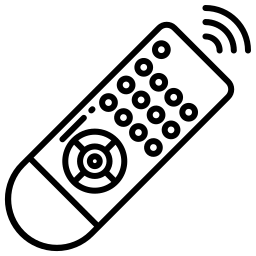
For troubleshoot remote control issues, start with replace batteries. Open the battery compartment, remove them, then replace them with new ones. Make sure the batteries are correctly positioned with the correct polarities (+ and -).
Then make sure that nothing blocks the line of sight between the remote control and the Freebox. Indeed, obstacles or interference can disrupt the infrared signal. Use a soft, dry cloth to gently clean the sensors on the remote control and the Freebox Player as they can become clogged over time. Then try using the remote at a shorter distance to see if it works better.
Finally, consider updating your Freebox Player because, sometimes, software bugs can affect the responsiveness or operation of the remote control.
If your attempts are unsuccessful, then try to reset the remote Free so that it can then be resynchronized to the Freebox Player.
6. Problem: Unstable WiFi or weak signal with my Free box
Since a Freebox is the element we can count on to connect all our devices with an optimal Wi-Fi network, when it encounters a network problem (weak Wi-Fi, instability of the connection, frequent disconnections, etc. ), it is the height ! These problems can result from various causes, ranging from the configuration of the Freebox to interference with other electronic devices.
Here are the solutions to try to resolve the wi-fi problem :
- Restart the Freebox : Unplug the box for 1 minute before plugging it back in. Check if the network seems better.
- Connect multiple devices to the network : If the connection is not working correctly on all of your devices, check Free network status in your region. If the problem occurs on only one device, then that device may be the problem with the poor connection issue.
- Check the positioning of the Freebox: Make sure your Freebox is placed in a central location in your home. Avoid placing it near other electronic devices that may cause interference, such as other routers or microwaves. Note that concrete and metal are two materials that can greatly reduce the signal. If your home is large or has many obstacles (thick walls, several floors), use a wifi receiver (or amplifier) to extend the signal range and improve the connection.
- Change WiFi channel: Log in to the administration interface of your Freebox. In WiFi settings, change the streaming channel. Some channels may be less congested than others, especially in densely populated areas.
- Update the software: Make sure your Freebox has the latest firmware version by connecting to your administration interface.
- Change security settings: In some cases, the encryption type (WPA, WPA2, etc.) can affect WiFi performance. Try changing the security mode to see if that improves stability.
- Reset the Freebox: A resetting the Freebox can sometimes resolve persistent issues.
If, despite all these solutions, the problem persists, I advise you to contact Free customer service to obtain additional solutions adapted to your situation.
7. Problem: Loss of Freebox password
Securing access to the Freebox is essential to protect your home network and your data. However, it sometimes happens that you forget the Freebox password. So, how to find it?
Si you have never changed the password of your Free box, you are lucky: you just have to consult sticker label which is located on the router box. It is generally located below or at the back of the box. The password consists of numbers and lower and upper case letters and is usually found after the words: “Wi-Fi key” or “WPA key”.
You can also find it by going to your Free customer area. Connect using your credentials, go to My Freebox > Configure my WiFi network > WiFi network configuration -> WiFi network security. At the bottom of the page, opposite the box labeled WIFI key, you will find the current WiFi password from your Freebox.
If you cannot recover the changed password via the previous method, then you can reset your Freebox to its factory settings. The password will then be automatically replaced with the original wifi security key found on the box label.
8. Problem: No connection to TV with my Freebox
One of the advantages of the Freebox Player is its ability to provide not only an Internet connection, but also access to many TV channels. However, some users may experience difficulty establishing or maintaining a stable connection between their Freebox and their television. These issues may manifest as a black screen, service interruptions, poor picture quality, or errors specific to the TV connection.
Here is how to try to solve this problem :
1. Checking cables and connections: Make sure that all cables (HDMI, Scart, Ethernet, etc.) between the Freebox and the television are properly connected and in good condition. Try changing the cable if you have another one on hand to see if the problem persists.
2. Restart the equipment: Turn off and unplug your television and your Freebox for 2 minutes.
3. Checking the TV input mode: On your TV remote control, press the button usually labeled "Source" or "Input" to ensure that you have selected the correct input (HDMI, AV, etc.) corresponding to the connection with the Freebox.
Resetting the Freebox TV settings: Access the administration interface of your Freebox. Navigate to TV settings and select the reset option. This may resolve potential conflicts or configuration issues.
Checking the TV signal: If you are using an ADSL or VDSL connection, make sure your line quality is sufficient to transmit the TV signal. Indeed, a significant weakening of the line or disturbances can affect the quality of TV reception. In the case of a Freebox using optical fiber, make sure that the optical connection is well established and that the signal is optimal.
Freebox and TV software update: Make sure your Freebox and your TV are up to date with the latest software version.
If, despite all your attempts, the problem persists, I advise you to contact Free customer service. An advisor can provide you with information about possible outages or disruptions to the TV service, or guide you through other troubleshooting steps.

